How To Remove A Background Image From Google Chrome
Your Google Chrome browser does not have to appear plain or unattractive. You can spice the look of your chrome background by selecting a theme that pleases you or even setting your own image as the background. Here, we will take you through how to remove a background image from Google Chrome and replace it with an appealing one.
Although you can remove the background image on Google Chrome, the process is a little complicated. You can either learn how to or simply get the assistance of DoNotPay. DoNotPay will save you the burden of having to learn how to or any other site.
How to Remove A Background Image from Google Chrome on Your Own
There are two ways of removing a background image from your Google Chrome. You can either change the background image on your own or through a third party;
Changing the Background Theme by Yourself
You can choose to change the background image all by yourself. If you do not need assistance, you can follow the following steps to make your Google Chrome background more appealing. However, you will need to upgrade your Google Chrome to the latest version, as previous versions do not have some features listed below.
- Open Google Chrome, click on the three-dot Customize and Control icon in the top-right corner
- Go to the Settings option on the Google Chrome drop-down menu
- Click on the appearance icon listed on the left
- The appearance icon takes you to a list of changes you can make to your Chrome browser
- Select theme to change the background. Clicking on theme takes you to the Chrome Web Store
- Select the theme that pleases you and set it as your background image
- You can also reset the browser's font size before leaving the page
You can also go directly to appearance settings by typing chrome://settings/appearance in the ribbon. Once you click enter, the browser will take you to the Chrome Web Store, where you can select a theme that thrills you.
Adding Personalized Themes
If you wish to give the background a personal touch, you can replace it with your image. Here are the steps you need to follow to set your image as your Google Chrome background image:
- Open a new tab on your Google Chrome browser and go to the customize Chrome icon located at the bottom right-hand corner
- Click the customize Chrome icon, which directs you to a customize page
- Click on upload from device to locate your preferred image. You will need to know the file that contains your image or desired theme. After accessing the file, open it and click your desired image
- Once you have selected your preferred image, click done to set the image as your background
Next Steps for Removing a Background Image from Google Chrome If You Can't Do It Yourself
The process of removing the background is long and tedious. You may also not master all the steps which can make removing a background image from your Google Chrome frustrating. If you need assistance to change the background and set a personalized theme or a more appealing standard theme, you can request DoNotPay to do it for you. DoNotPay will save you the pain of mastering the steps involved in removing a background image from your Google Chrome.
How to Remove the Background from Your Photo Using DoNotPay:
If you want to remove the background from your Google Chrome but don't know where to start, DoNotPay has you covered. Create your own cancellation letter in 2 easy steps:
- Simply drag-and-drop or upload your photo to DoNotPay and click "Submit."
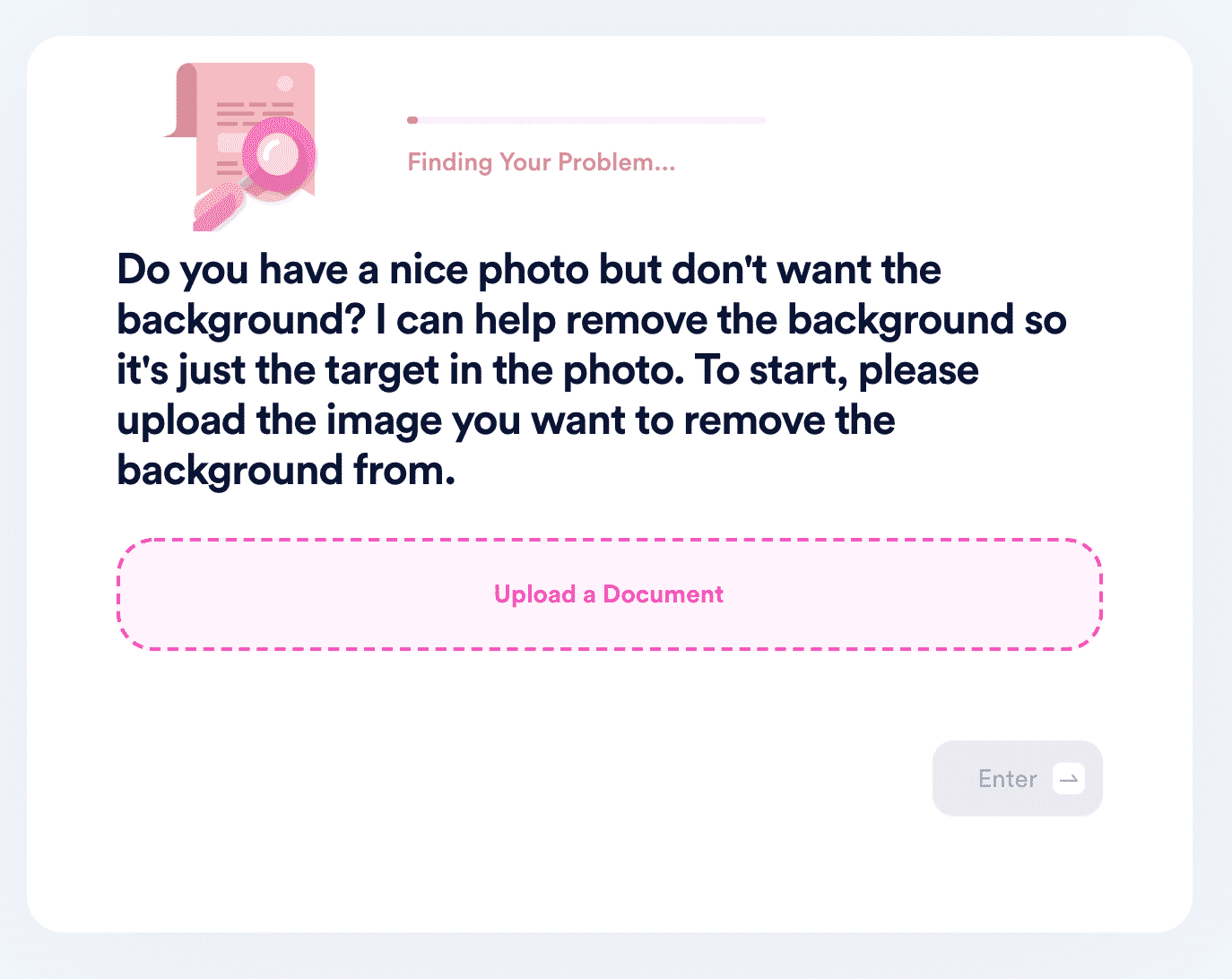
- DoNotPay will process the image, detect the target of the photo, and remove the background. Your new, transparent photo will be available to download from your "My Disputes" page. To protect your privacy, the download link will expire after 24 hours, and the file will be removed from our servers.
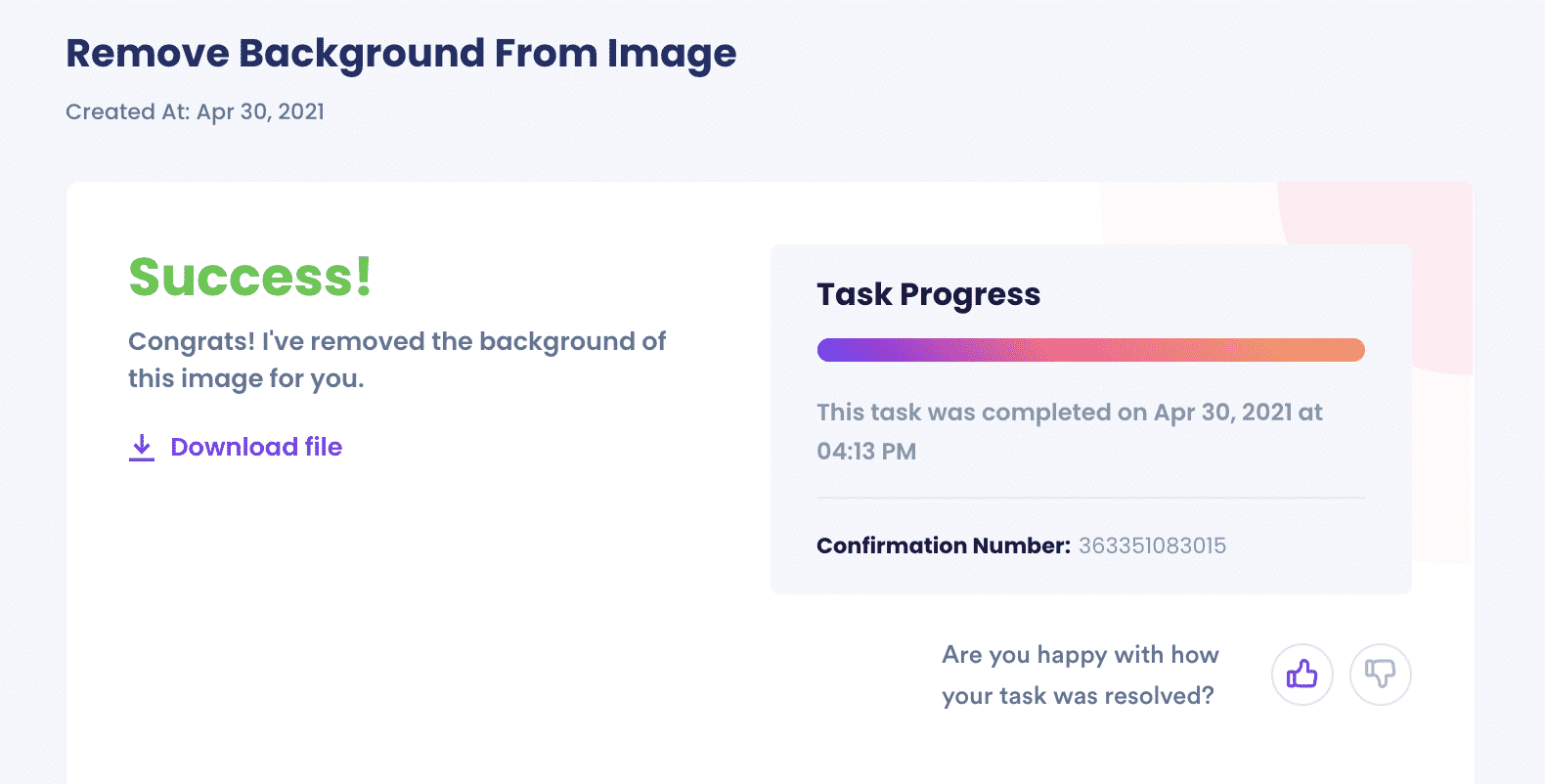
And that’s it! Two steps are all it takes to make your Google Chrome reflect your personality.
DoNotPay Works Across All Companies/Entities/Groups
DoNotPay brings a myriad of solutions to the comfort of your house or office. You do not need to spend too much time trying to reset a password or activate a suspended account. DoNotPay will help you reset your password in simple, fast, and accurate steps. If your account is suspended, you can count on DoNotPay to appeal on your behalf and have the account reactivated.
Why Use DoNotPay to Solve The Google Chrome Background Issues
DoNotPay is simply easier to use than doing all the steps on your own, we are:
| Fast | You don't have to spend hours trying to remove a background image, while DoNotPay can fix the issue within no time. |
| Easy | DoNotPay also simplifies the lengthy and tedious process of removing a background photo, giving you an easier, but efficient process of solving the issue. |
| Successful | Our app will handle the complex steps so you won’t have to. |
What Else Can DoNotPay Do?
DoNotPay is excellent at helping you remove a background image from Google Chrome. However, DoNotPay can help you beyond fixing your Google Chrome browser's background. You can also use the service to help you remove background images on your Windows 10 or Mac computer. Aside from making this process fast, easy and successful, you can also use DoNotPay to:
- Learn more about transparent images
- Remove background from an image
- Remove white around an image
Sign up today to enjoy these and more services from DoNotPay!
 By
By