How Do I Permanently Block an Email Address With DoNotPay?
Do you have a separate email for each service you subscribe to because you know they will flood you with promo emails? Is there a company that refuses to remove you from their email list even though you asked them a thousand times? Do you regularly get marketing emails without the opt-out option?
If the answer is yes, you have probably tried to navigate through the company's website in hopes of finding out how to unsubscribe from emails. You may have even sent them a polite email asking them to stop.
If all that effort ended up with no results, your next option would be to block an email address that is cluttering your inbox with spam.
DoNotPay Is the App to Block Unwanted Emails Permanently!

Whether you are getting spam on your Gmail, Outlook, or other services, DoNotPay has got you covered.
You don’t have to waste your time researching how to stop receiving unwanted emails.
With only a few clicks, DoNotPay will block any sender that disturbs you with spam emails, and you will not have to deal with them anymore.
Here is how to stop spam emails with our app in just a few steps:
- Open DoNotPay in your
- Locate the Spam Collector option
- Input your email address to connect it with DoNotPay
- Forward the next email you receive to spam@donotpay.com
Once you're done, you won't be getting spam mail from that sender anymore. You will also be informed about a class action against the sender if there is one, which will help you finally get revenge on spam emails.
If your case is eligible for a class action, you will see a flag in the Spam Collector tab on your DoNotPay dashboard.
Can You Block Emails Coming From a Specific Email Address in Outlook?
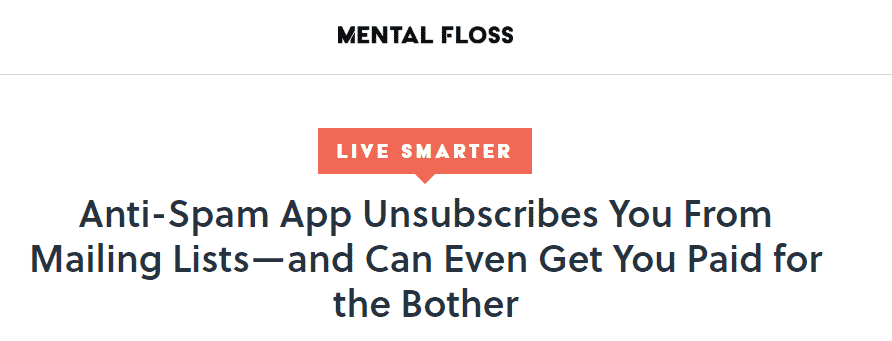
If you are using Outlook as your email client, there are several ways to block a specific email address. Once you do that, their email will be sent to Junk Email Folder in which messages are automatically deleted every 14 days, meaning you won't see them anymore.
How Do You Block an Email Address in Outlook Web App?
In the Outlook web app, you can block any email sender directly from the message they sent or by adding them to your blocked sender list.
Here is how to block a specific email address on Outlook web:
- Open Outlook
- Find the message from the sender you want to block
- Select that message
- In the Outlook Menu bar find the Home tab
- From the Delete group choose the Junk Mail option
- Click on Block Sender
Outlook will add the sender's email address to the Blocked Senders list.
You can also add an email or a domain to the Blocked Senders List manually. Here is how to do it:
- Open Outlook
- Go to the Home tab and locate the Delete group
- Click Junk
- Click on Junk Email options
- Find the Blocked Senders tab
- Click Add
- In the textbox enter an email address or internet domain to be added to the list
- Click OK
- Repeat the process for each email address that you want to block
How to Block Emails on Outlook Mobile Apps?
Outlook doesn't allow blocking senders through its mobile apps, so you cannot block an email address using an Android or iOS app.
The only way you can block an email through your phone is if you access the Outlook web app through your mobile browser.
How Do I Permanently Block an Email Address on Gmail?
If you are using Gmail, you have several options for blocking a specific email address. Gmail also offers additional services, such as blocking mass emails and reporting spam emails.
You can block specific email address by:
- Going to your Gmail account on your PC
- Accessing Android Gmail app
- Opening Gmail app on your iPhone or other iOS devices
Handling Unwanted Emails on Gmail Through the Web Browser
If you access Gmail from your web browser, you have two options to get rid of unwanted emails—you can block a specific sender or block mass emails.
To block emails on Gmail from your browser by targeting a specific sender, follow these steps:
- Login to your account
- Find the message from the sender you want to block
- Open the message
- In the top right corner, click the three dots to open a menu
- Click Block [sender’s name]
- Click Block again
If you subscribed to a service and are bombarded with lots of promotional or info emails, you can unsubscribe from them. Here are the steps
- Go to Gmail homepage from your browser
- Login to your account
- Find the message from the sender you want to block
- Scroll down to the bottom of the message and find Unsubscribe or Change preferences links
Blocking Unwanted Emails on Android or iOS Devices
If you want to block a specific email address on your Android or iPhone, here is how to do it:
- Open Gmail App
- Find and open the message from the sender you want to block
- Tap on the three dots in the top right corner of the message
- Tap Block [sender’s name]
You can unsubscribe from unwanted mass emails through your phone as well. All you need to do is scroll down to the bottom of the message and tap Unsubscribe.
If the option doesn't exist, you can report the message as spam or phishing. You can also report email abuse or harassment.
|
Can You Permanently Block an Email Address via: | Yes/No |
| DoNotPay |
Yes |
|
Outlook web app | Yes |
| Outlook Android app |
No |
|
Outlook iOS app | No |
| Gmail web service |
Yes |
|
Gmail Android app | Yes |
| Gmail for iOS devices |
Yes |
Free Your Mailbox—Get Rid of Physical Spam Mail With DoNotPay!
If you have problems with physical spam mail as well, DoNotPay can help. It only takes a minute to stop the offline spammers.
Here are the steps:
- Snap a photo of unwanted spam letter from your mailbox
- Open DoNotPay in your
- Find the DoNotMail option
- Follow the guidelines and stop the sender from spamming you
Our app will unsubscribe you and—if the spam messages were illegal—inform you about a class-action lawsuit against the sender.
DoNotPay Protects Your Privacy and Finances
Sharing your credit card details online comes with certain risks, and it’s getting more difficult to tell good and bad websites apart. With DoNotPay’s virtual credit card generator, you will be able to protect your identity and bank account from cyber scammers.
Whenever you run into a suspicious email or website, generate a virtual credit card and proceed without worries. Our virtual cards also work like a charm if you want to avoid automatic payments after free trials.
What Else Can DoNotPay Do?
DoNotPay is the first AI Consumer Champion in the world and an expert in helping people handle different bureaucratic issues.
Our app can help you block emails from any company, including Amazon, Netflix, Paypal, eBay, or Apple.
It can also help you request a refund for unsatisfying purchases, or file for a chargeback if the seller is not cooperating.
You can access DoNotPay from your !
Some tasks that DoNotPay can assist you with are:
- Keeping yourself safe from stalking and harassment
- Getting refunds for failed purchases
- Getting rid of spam mail for good
- Managing credit card issues
- Getting out of subscriptions or memberships
- Disputing traffic tickets
- Getting a DMV appointment in minutes
- Getting refunds from airlines for delayed or canceled flights
- Not being put on hold with customer service reps
- Fighting speeding tickets
- Getting revenge on robocalls
- Suing people and companies in small claims court
- Contesting parking tickets
- Managing to pay challenging bills
 By
By