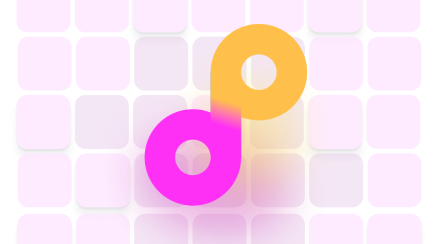How to Turn Your iPhone Photos into Prints
An iPhone has an excellent camera that helps you capture memorable moments of fascinating scenes. The photos look great on your phone gallery, but they look greater when displayed as works of art on your wall. can, therefore, be a perfect opportunity to convert your photos into an art collection. The good news is that you can print the photos from the comfort of your home. Here you will learn tips on how to print photos, how to get the best photo printing services, self-service photo printing, plus the best photo printing apps.
You can print the photos on your own or use the services of a photo printer. However, photo printing self-services could be expensive and may take too much of your time and that is why you need a partner like DoNotPay. DoNotPay simplifies your printing needs by allowing you to print photos from home. The automated DoNotPay platform saves your time and resources, as well as gives you quality photo printouts. The platform also helps you to learn about Walmart printing services and Walgreen’s self-service.
How to Print iPhone Photos by Yourself
, you will need to invest in the following:
- A color printer
- Photographic paper
- Ink
- And sometimes a computer
You can either invest in an Apple AirPrint-enabled printer if you want to print directly from your phone or an ordinary printer if you have a computer. Once you get your printer and the printing materials, you can either or upload them to a computer before printing.
-
Direct Printing
Printing directly means you will have to create a wireless connection between your phone and the printer. Remember, the printer has to be compatible with Apple AirPrint software. After establishing a connection, follow the steps below to print your photos:
- Open the photo app on your phone
- Click on the photo you want to print
- Tap the share icon
- Click on the print options to print the photo
-
Print Your Photo Through a Computer
A computer allows you to print your photos even when the printer is not compatible with your iPhone. To print your photos on a computer, you have to transfer your photos to your computer. You can use a USB cable to transfer the photos or create a wireless connection between your phone and the computer. Once the photos are on your computer, you will need to edit them before printing. Follow the steps below to print your photos:
- Open the photo you want to print
- Right-click on the photo
- Select print
-
Selecting the Printing Paper
Selecting the right printing paper will greatly affect the quality of printout photos. Ordinary printing paper may be cheaper, but it produces low-quality printouts. Always get a bundle of photographic paper if you want high-quality and durable photos.
Next Steps for Printing Quality Photos From Home if You Can’t Do It Yourself
Printing photos at home can be a little expensive since you have to invest in a printer and printing materials. You may also not have the time to print all your photos. In addition, you could be limited in the size of photos you can print, since small printers print a maximum size of A4. If you want a larger size, you may have to invest in an A3 printer.
You can overcome all these challenges by using printing service providers such as DoNotPay. DoNotPay saves you the initial cost of investment since you do not have to buy printers and other printing materials.
How to Print Quality Photos From Your Home With the Help of DoNotPay
If you want to print quality photos from home but don't know where to start, DoNotPay has you covered. Create your cancellation letter in 5 easy steps:
- Search Print Photos on DoNotPay
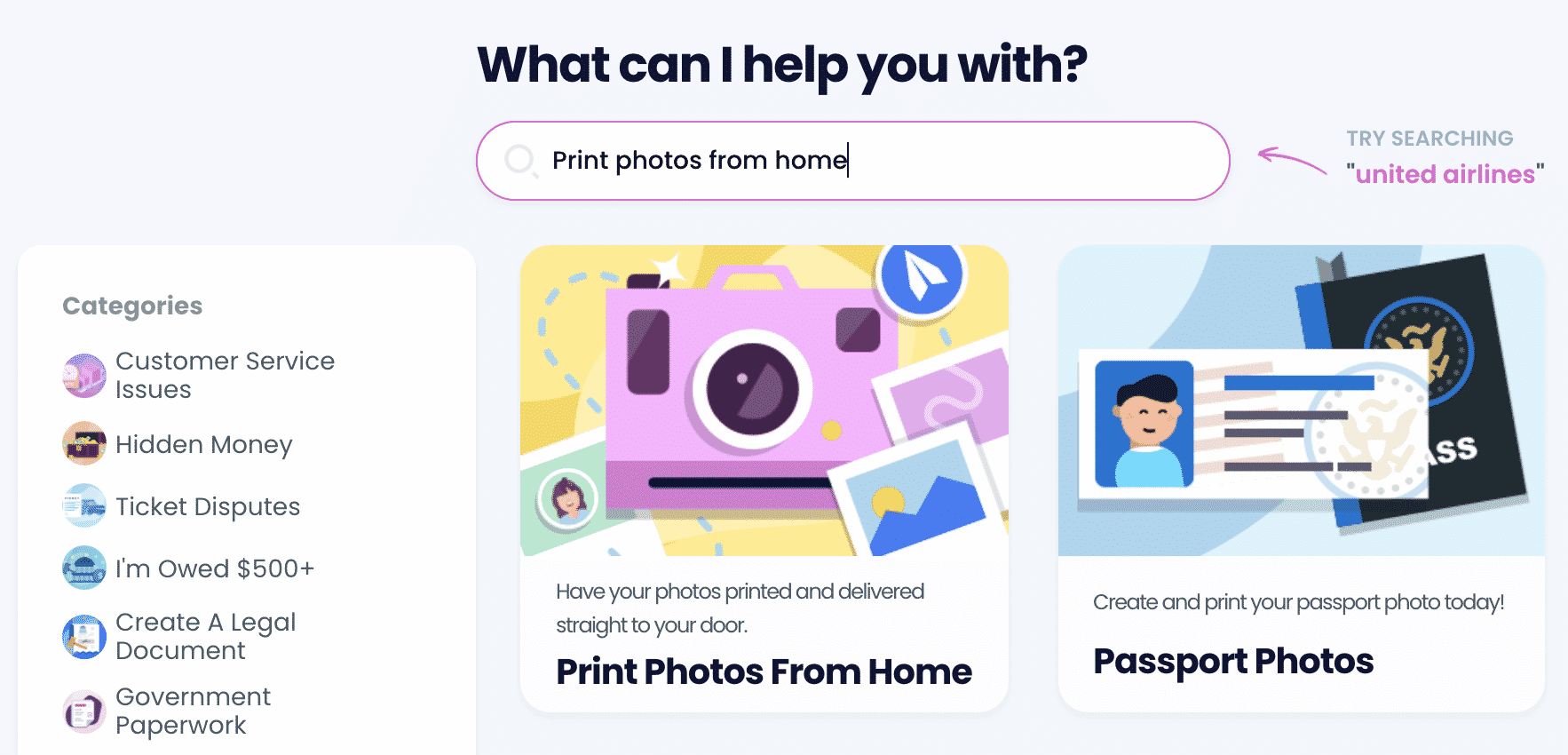
- Upload all of the photos you would like to get printed
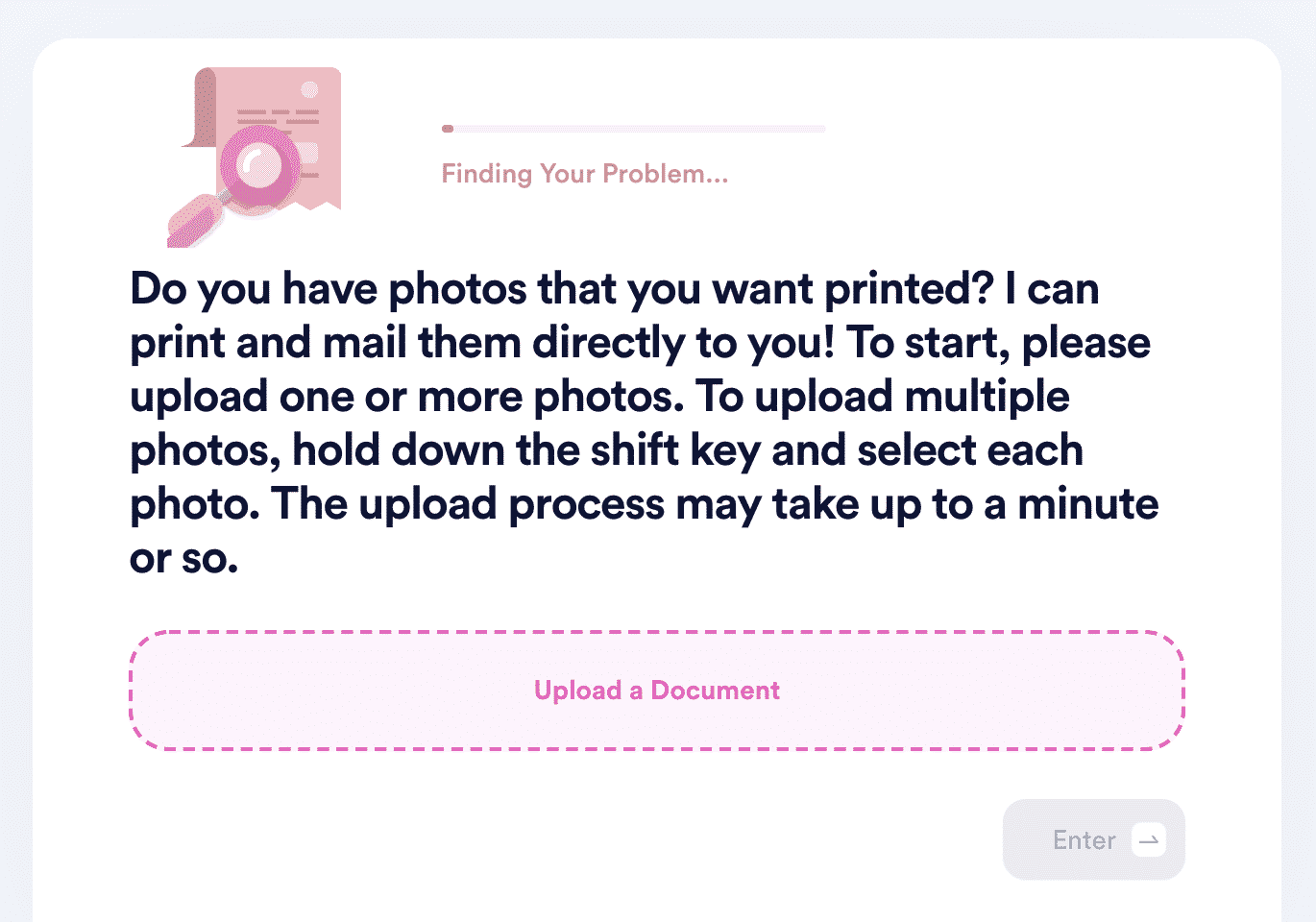
- Choose the size/dimensions you would like for these photos. We offer a variety of options, ranging from the smallest 3.5 in x 5 in to as large as 20 in x 30 in. We also offer square prints, wallet prints, etc.
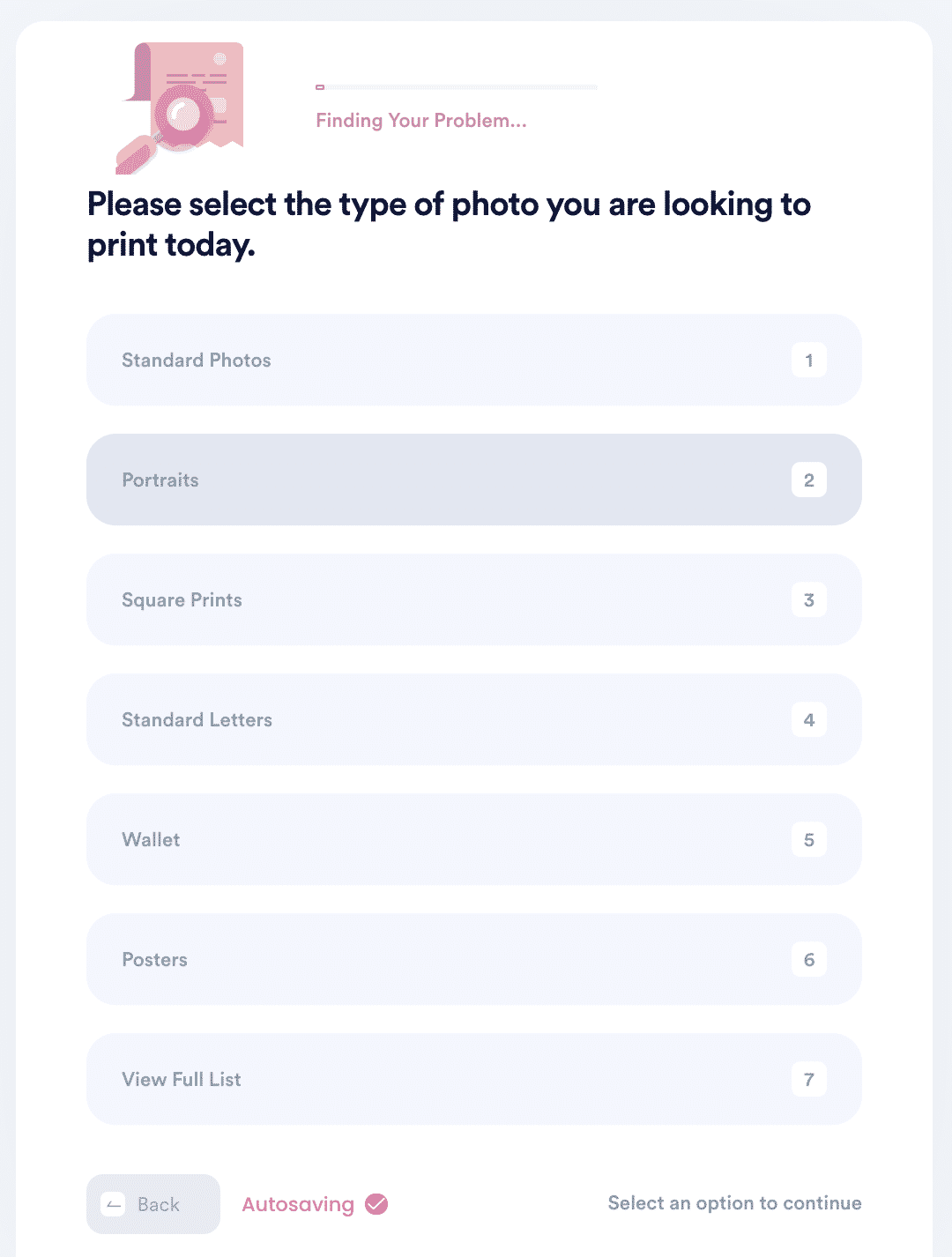
- Choose the finish you want on your photos (glossy, matte, or lustre)
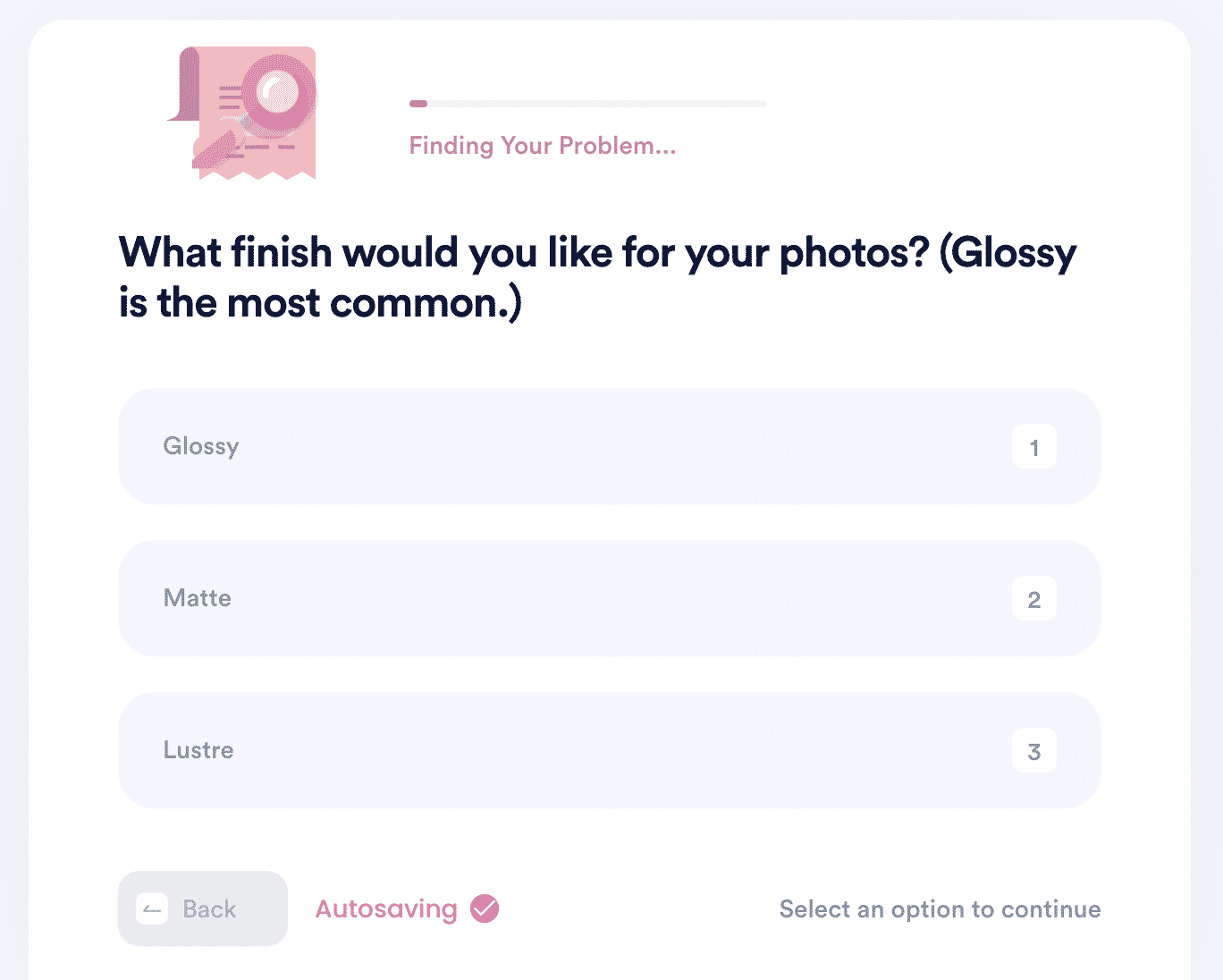
- Choose your preferred shipping method (economy, expedited, express, rush)
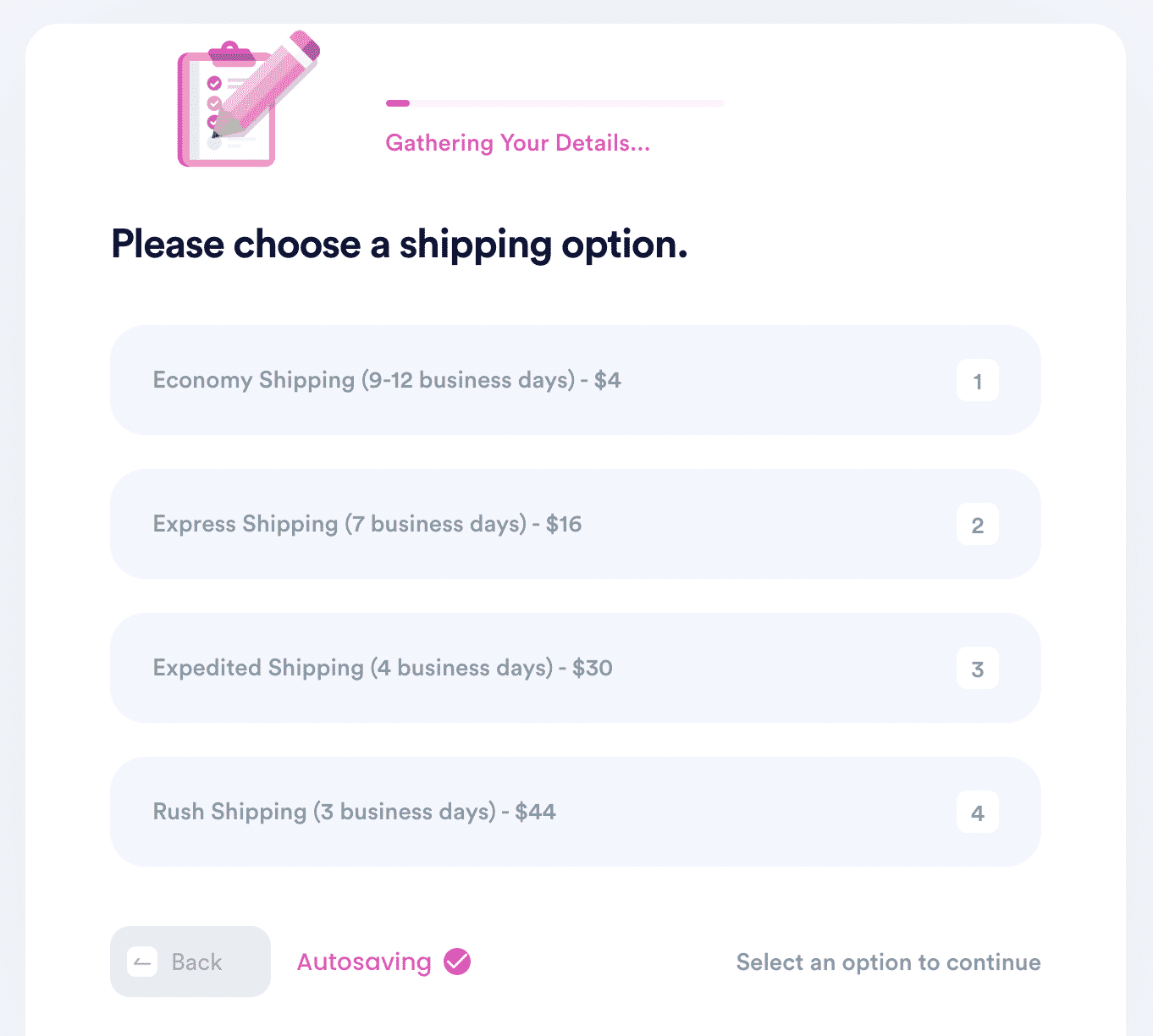
Why Use DoNotPay to Print Your Photos
If you are finding it hard to print photos on your own, DoNotPay should be your next option. With DoNotPay, you get a fast, easy and successful way of printing your photos.
DoNotPay Can Help Print Photos of All Sizes
With DoNotPay, you do not have to worry about printing large or small photos. DoNotPay helps you print all photo sizes, meaning you do not have to change your printer anytime you need a larger photo. In addition, DoNotPay retains the quality and clarity of your photos.Here are all print size formats available:
| 3.5 x 5 | 4 x 5 | 4 x 6 |
| 4 x 8 | 5 x 5 | 5 x 7 |
| 8 Wallet | 8 x 8 | 8 x 10 |
| 8.5 x 11 | 8 x 12 | 9 x 12 |
| 4 Wallet | 8 x 14 | 10 x 10 |
| 10 x 12 | 10 x 15 | 10 x 20 |
| 11 x 14 | 12 x 12 | 12 x 18 |
| 13 x 22 | 16 x 20 | 16 x 24 |
| 18 x 24 | 20 x 20 | 20 x 30 |
| 20 x 24 | 24 x 36 | 30 x 40 |
What Else Can DoNotPay Do?
DoNotPay is an automated platform that helps you solve numerous issues affecting your day-to-day life. You can use the platform for mailing services, converting files, or creating passport photos.
To print quality photos from your iPhone, click .