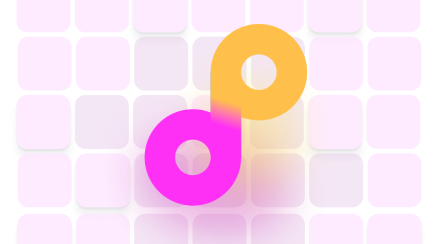Make Your Photos Look Professional by Removing White Around Images
How often have you had an awesome-looking picture messed up by something in its background? Even accidental photobombs, with strangers doing something silly in the background, can mess up what could be an awesome profile picture. You can remove background images and recover that "wasted" photograph.
Photographs that we pose for often look fake and may not show your true inner spirit the way a photograph of you doing something you love will be able to do. Can you imagine never having to go out of your way to stage a perfect, natural-looking photograph again?
You can use these photos to use for:
- Job Interviews
- Portfolio Profiles
- Dating Profiles
- Slack Profiles
To remove the white around the image from any photograph, you can either learn how to remove it on your own or let show you how easily it can be done.
How to Get Rid of White Background on Image
There are many photo apps that you can use to remove a logo from an image and fill it in with a background image. These programs are ideal for removing the white around images, but it is often a tedious process. The results are often inaccurate, you may lose some colors and images that you want to keep.
Some popular apps include:
| Microsoft 365 | Microsoft 365 is the original suite of tools that most Windows computers, and some Mac computers, may have. To begin using it, you must:
If it fails, you will need to take a little more control by using a pencil to highlight the areas you want to keep/remove until you get it right. |
| Adobe Spark or Photoshop | This program is free to use for a limited time, which is ideal if you only want to use it only a time or two. However, trying to remove a white background image in Photoshop can be costly if you choose to upgrade. There is usually a lot of complex issues to overcome when trying to get Photoshop to do what you want. By choosing Spark, you eliminate the complex learning curve, but it can be slow to use if you have little internet speed, and you do have to hope that it removes just the parts that you want it to. |
| PicMonkey | This service does require you to pay for background removal with a subscription. However, for it to be effective you need to have an image that already has very little background in it. Then you can make it transparent. |
Each option can be effective if you want to take the time to figure them out, or you are willing to pay to save a decent photograph from the recycle bin. However, many people find it easier to pass it to someone who already knows how to remove white background from an image.
What to Do if You Cannot Remove the Background Yourself?
What to do if you have a photo that you feel shows your private life a little too effectively? If you do not want to remove the background yourself, you may have to hire a professional to do it for you. Professional photographers and photo editors can often do it for you.
The problem for most people is that it can cost up to $120 per hour to have a photo editor work on your pictures. Sadly, depending on the complexity of your image, it could take an hour or more to edit a single photograph. That is a lot of money to remove white around images.
Another option is to let DoNotPay help you remove the box background images to get a photograph that you can share without risking your privacy or looking unprofessional. We make it as simple as possible.
How to Use DoNotPay to Remove All White From Image?
With DoNotPay , removing a background from your favorite images is as easy as:
- Drag
- Drop
- Upload
Your most prized images, whether you want to add a clear white layer background image or remove a background image to the logo, can be done quickly. No complex programs to learn, no buying programs you may only use once, and no paying a small fortune for a photo editor to spend hours tackling a simple photograph.
If you want to remove the background from your photo but don't know where to start, DoNotPay has you covered. Create your own cancellation letter in 2 easy steps:
- Simply drag-and-drop or upload your photo to DoNotPay and click "Submit".
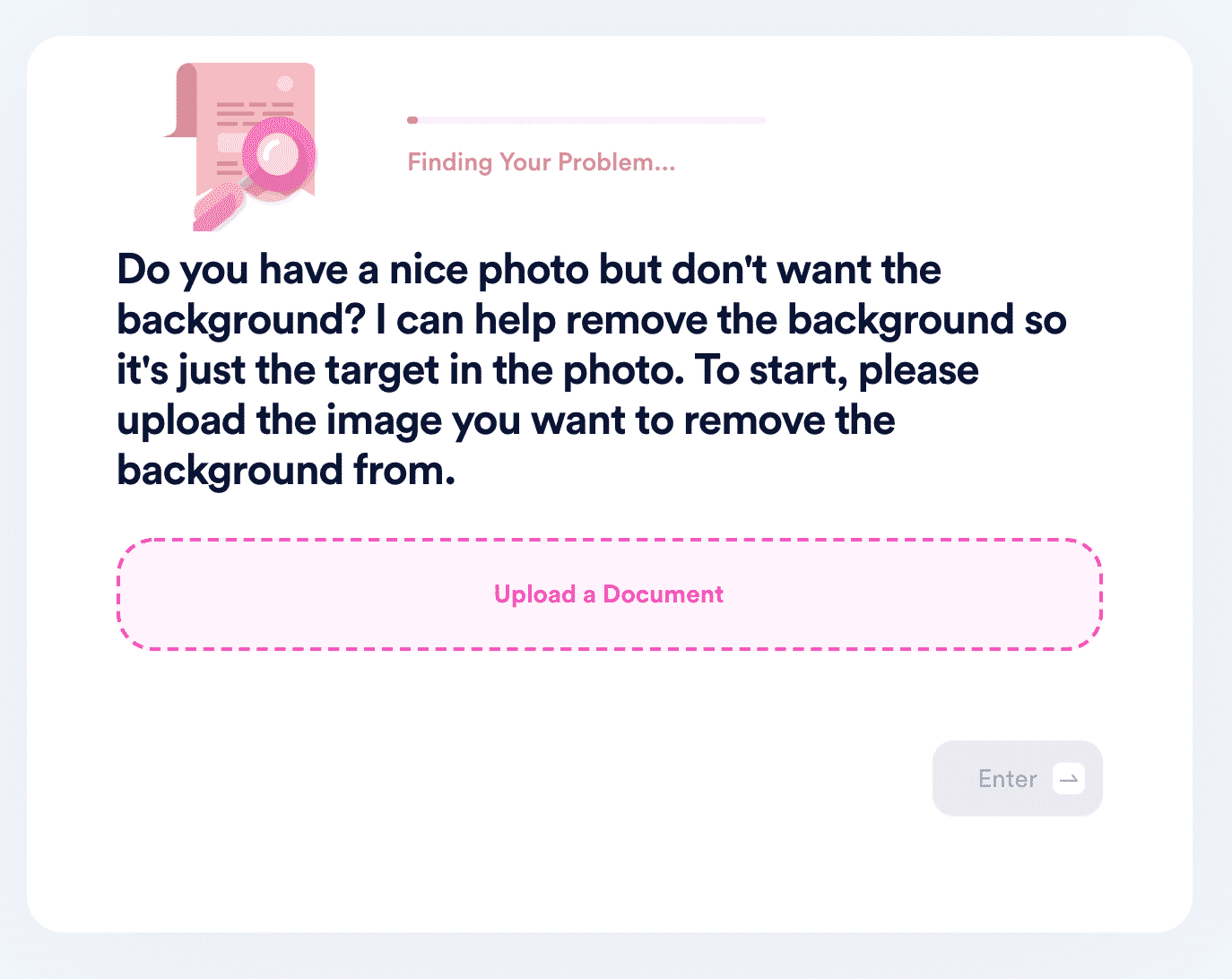
- DoNotPay will process the image, detect the target of the photo, and remove the background. Your new, transparent photo will be available to download from your "My Disputes" page. To protect your privacy, the download link will expire after 24 hours, and the file will be removed from our servers.
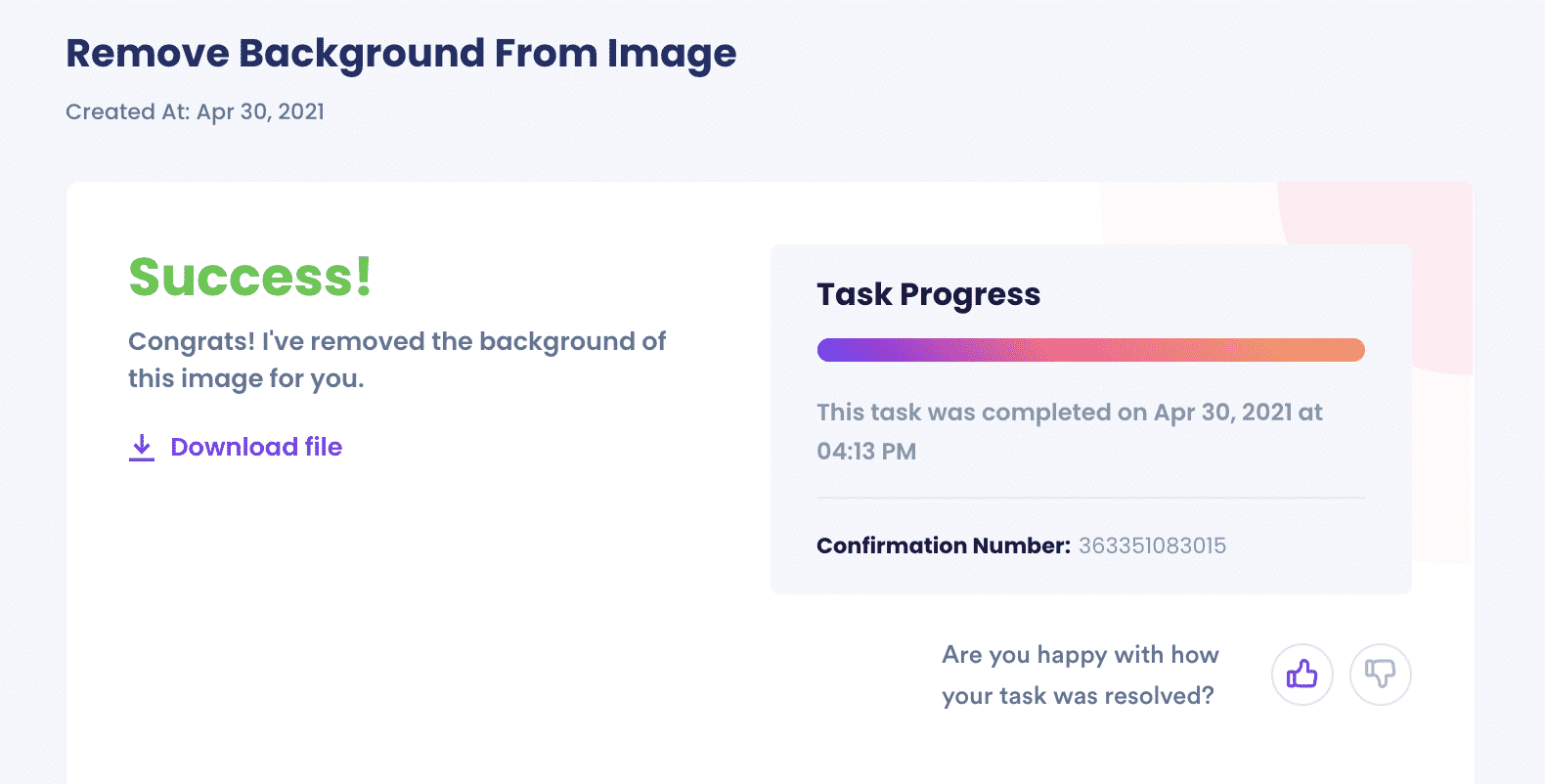
What Else Can DoNotPay Do With Your Photographs?
Not only can DoNotPay remove background images within your favorite photographs, but we can also help you put those photos to good use.
Some of our most popular services include:
- Creating a Passport and Photos
- Help with Copyrights
- Trademark Logos
Before you get frustrated trying to figure out how to remove backgrounds, know that we are in your corner. All you have to do is and we will do the rest.