Windows Fax and Scan—Is There an Alternative?
Windows Fax and Scan is a faxing and scanning application, which is a part of Windows 7, Windows 8, and Windows 10. Some Windows Vista versions have it as well. We’ll tell you all about how this application works, but also inform you of a better way of sending faxes—DoNotPay.
What You Should Know Before You Install Windows Fax and Scan
The idea of Windows Fax and Scan is to turn a PC into a fax machine. You could say this is technology-wise only one step ahead of a fax machine. The procedure is quite complicated, and we’ll try to guide you through it.
To send a fax via Windows Fax and Scan, you’ll need:
- A PC with an integrated Windows Fax and Scan
- A landline phone line (everything except VoIP)
- A phone cord that will connect the modem to the phone line
- An internal or external fax modem. USB fax modems are another choice if you don’t have the first two
- A document to check if the application works
You can’t send and receive faxes over the internet with this application. Everything is transmitted via the landline phone line and the fax modem. If you want to use the Windows Fax and Scan, you’ll need to keep your PC constantly connected to the phone line.
How To Use Windows Fax and Scan?
Once you’ve seen how many parts you need before even thinking of using this app, you’d probably wish to go back to using a fax machine. In case you decide to try Fax and Scan, these are the steps you’ll need to take to send and receive faxes:
| Windows Fax and Scan | |
| How To Send Fax | How To Receive Fax |
|
|
You shouldn’t bother yourself with so many steps and technicalities. Go with the easier, modern option instead—online faxing.
Why Is Online Faxing a Good Choice?
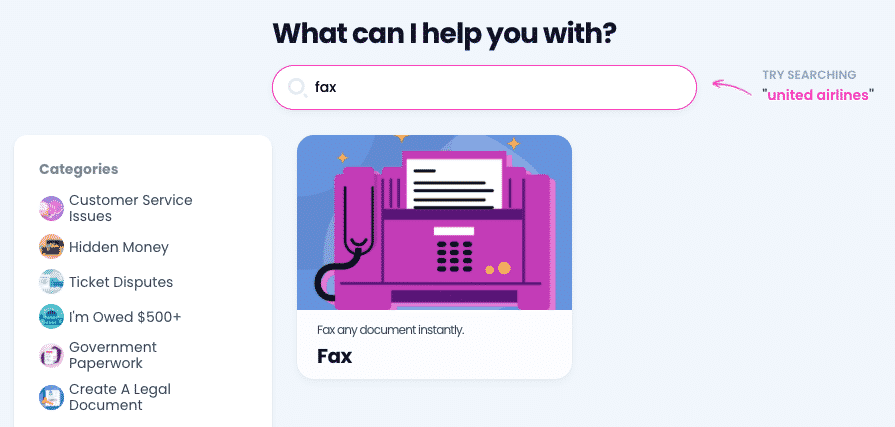
A lot of people still use fax in the 21st century, but there is a difference in the method of faxing. Fax machines and the Windows option are left in the past. Online faxing is taking over, and here is why:
- You won’t have to worry about the safety of your documents, which is not the case if you are sending them via email
- You may send and receive documents faster than by using mail
- Laptops and PCs are the only equipment you need
- Documents from , medical, and government areas are better transmitted via fax
Why Should You Avoid Using a Fax Machine?
Fax machines used to be a huge deal back in the day. They are not anymore. We’d consider them unreliable, with numerous issues tagging along:
- Difficult to fix if broken
- Bad image quality
- Easy to send the files to the wrong recipient when dialing a number
- Analog technology that doesn’t allow encryption of data
Fax machines are also slower than e-faxing. If you care about how long the fax will take, you should consider something other than a fax machine.
Why Are Other Faxing Apps Not a Great Choice?
There are other options for sending faxes, apart from fax machines and Windows Fax and Scan.
Those are the apps that practice sending data via online faxing, similar to DoNotPay’s approach. The main difference is the price. Other online faxing apps come with fax services costing around $200 per year.
DoNotPay Is a Better Choice Than Windows Fax and Scan
The main difference between fax feature and Windows Fax and Scan is that the former one uses the internet (the convenient option of the 21st century), and the latter one doesn’t. The two options can’t even begin to compare, so we will simply list all of the benefits you get if you choose DoNotPay. With our app, you’ll be able to:
- Send 100 pages a month
- Choose between a normal upload of files or immediate fax with the snap of a photo
- Send fax from your device—laptops or phones
You can even pay your bills and checks by taking a photo with our Snap option without needing a scanner. DoNotPay’s fax feature is also easy to use!
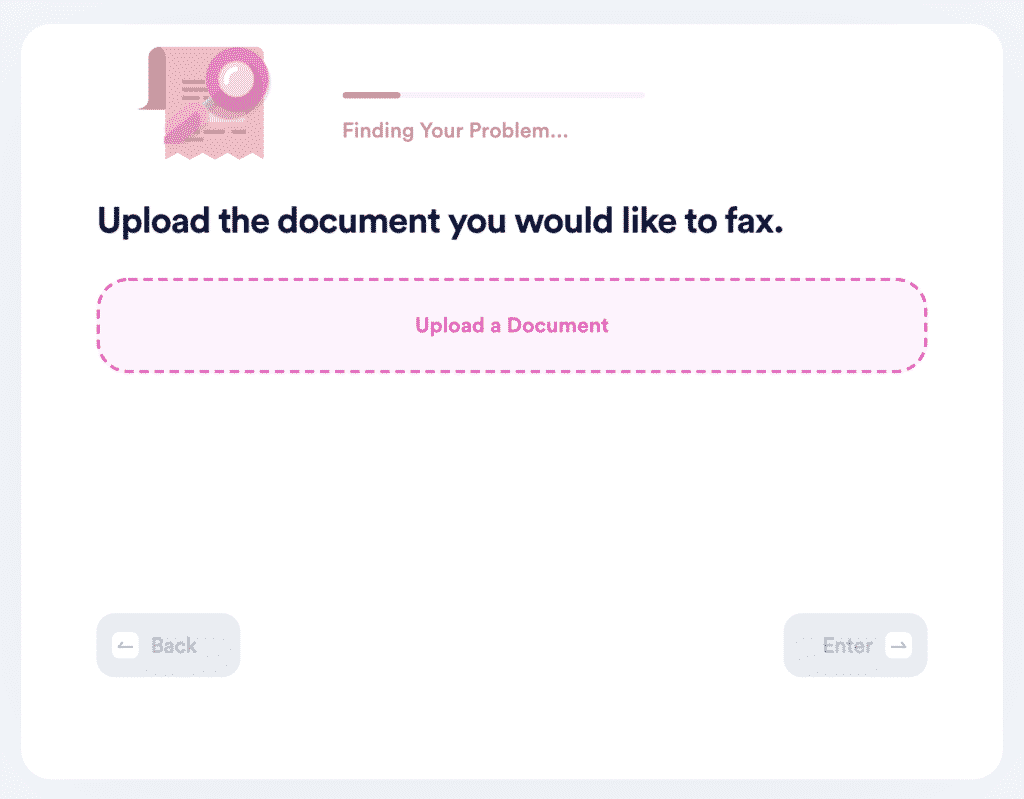
Sending a Fax With DoNotPay
If you wish to send a fax using DoNotPay, you’ll need to open our app in your and follow these steps:
- Upload or snap a photo
- Type in the receiving fax number
- Wait for a confirmation that the file has been sent
Keep Your Money in Your Pocket and Save Time
With our assistance, you can also appeal parking tickets in any city, get help with bills, make an appointment with the DMV, protect your copyright, and avoid phone number verification!
If you feel like you were wronged either by a faulty product or a delayed or canceled flight, DoNotPay will also help you request a refund from any company or airline hassle-free.
Being on a tight budget isn’t easy—knowing that, we’ve developed features that will get you free trials, unclaimed money, extended warranties, college application fee waivers, and so much more!
Fend Off Scammers With DoNotPay’s Help
Are you sick of having a cluttered inbox or getting robocalls? So are the majority of Americans. If you want to get rid of email spam, text message spam, or annoying robocalls, DoNotPay can help you put a stop to them once and for all.
Do you feel like serving justice to companies that wronged you or stalkers and harassers that won’t give you a break? Use our AI-driven app to fight for your right!
 By
By