How to Recover Your Apple ID Password?
If you've by any chance forgotten your , it can give you real pain, especially when you need to log into your account. This is because the Apple ID holds the key to most of the things that you do on your device. It allows you to access and store content in iCloud, send iMessages, use Apple Pay, make FaceTime calls, buy items from the App Store and the iTunes store, and much more.
Fortunately, there are various ways to reset your password, and so you don't need to panic once you find yourself in this boat. The steps of resetting your password mostly depend on how you've set up security for your Apple ID, as well as whether you have access to another Apple device.
However, you will be required to prove your identity, which can sometimes be a bit harder than it sounds, and this is where DoNotPay comes in to help you reset the password without any hassle. Alongside Apple ID, we'll also help you recover your forgotten password for Discord, Facebook, Gmail, Instagram, and much more.
Resetting Your Forgotten Apple ID Password by Yourself
Here are some of the ways and means you can use to reset your .
1. Use your own device to reset the password
Reset your password on your iPad or iPhone:
- Open the Settings app and choose your iCloud account at the top of the menu
- Tap Password & Security
- Tap Change Password
- If you're signed in to iCloud and if you have a passcode enabled, you'll be prompted to enter the passcode. If you've not signed in to iCloud on your device, you will have to select another password reset method.
- Follow the provided on-screen steps to reset your password
Reset your password on your Mac with macOS Catalina:
- Select the Apple menu > System Preferences, then tap on Apple ID
- Choose Password & Security
- If you are requested to enter your Apple ID password, choose "Forgot Apple ID or password" and follow the on-screen instructions.
- If you aren't asked to enter your Apple ID password, choose Change Password. Before resetting your Apple ID password, you'll be asked to enter the password you used to unlock your Mac.
Reset your password on your Mac with macOS Mojave, High Sierra, or Sierra:
- Select the Apple menu > System Preferences and then click iCloud
- Select Account Details
- If probed to enter your Apple ID password, click "Forgot Apple ID or Password" and then follow the given instructions.
- If not asked to enter your Apple ID password, choose Change Password. You'll also be required to provide the password you used to unlock your Mac before resetting the password.
2. Use another person's device to reset the password
You can as well reset your Apple ID password on another person's phone by using the Apple Support app – for devices running iOS 12 or later - or the Find My iPhone app – for devices running iOS 9 through iOS 12.
Using the Apple Support App:
- Download the Apple Support App
- Open the app and under Topics, choose Passwords & Security
- Choose Reset Apple ID password
- Choose to Get Started and then A different Apple ID
- Enter the Apple ID you want to reset the password for
- Choose Next, then follow the given on-screen steps until you receive confirmation that your password has been changed.
Using the Find My iPhone app:
- Open the Find My iPhone app
- When a Sign In pop-up appears, ensure the Apple ID field is empty. If there's another person's Apple ID there, erase it. If the Sign In pop doesn't appear, select Sign Out to ensure the field is empty.
- Choose Forgot Apple ID or Password and then follow the given on-screen instructions.
3. Use a computer to reset your password
- Open your browser and visit the Apple ID page
- The center of that page shows Apple ID and Manage Your Apple Account. Beneath it are the login boxes, and a bit further down it, Forgot Apple ID or Password. Tap that.
- Next, you'll be probed to enter your Apple ID. If you can't remember it, click Forgot Your Apple ID to retrieve it. Else, enter your Apple ID and tap Continue.
- Enter your trusted phone number and tap
- Select whether to reset the password on a different device or through the trusted number you gave.
- Follow the given on-screen instructions.
Resetting Your Forgotten Apple ID Password with The Help of DoNotPay
DoNotPay lets you recover your Apple ID password in 6 easy steps:
- Go to the Recover Passwords product on DoNotPay and select the type of account you are trying to recover, such as email, streaming service, social media, gaming, eCommerce, and more.
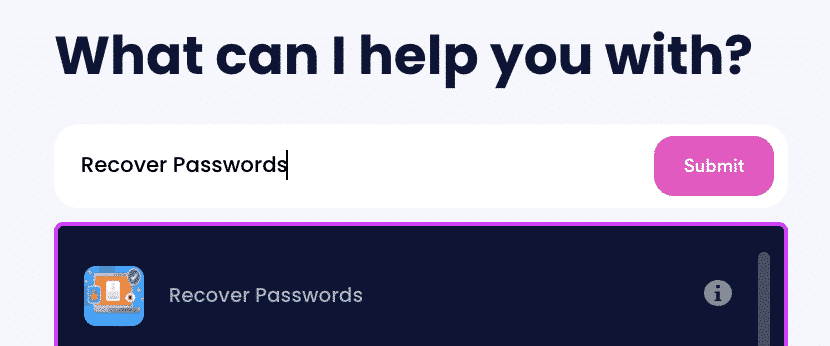
- Tell us more about your account, including usernames and associated emails and phone numbers.
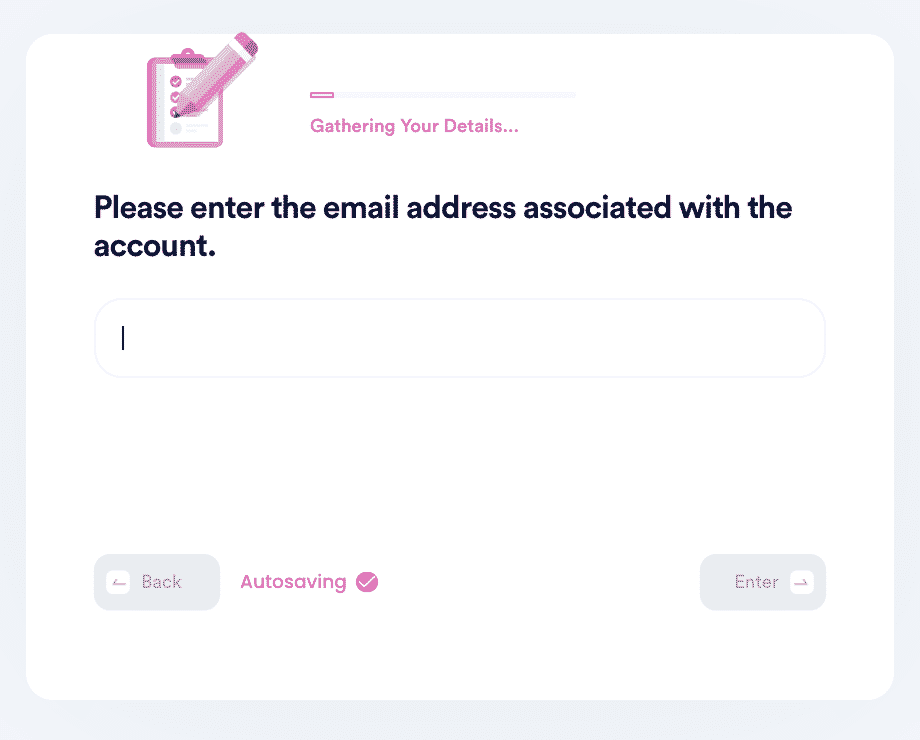
- Help us verify your account ownership by entering the date you first created the account when you last logged in, and any payment methods saved under the account.
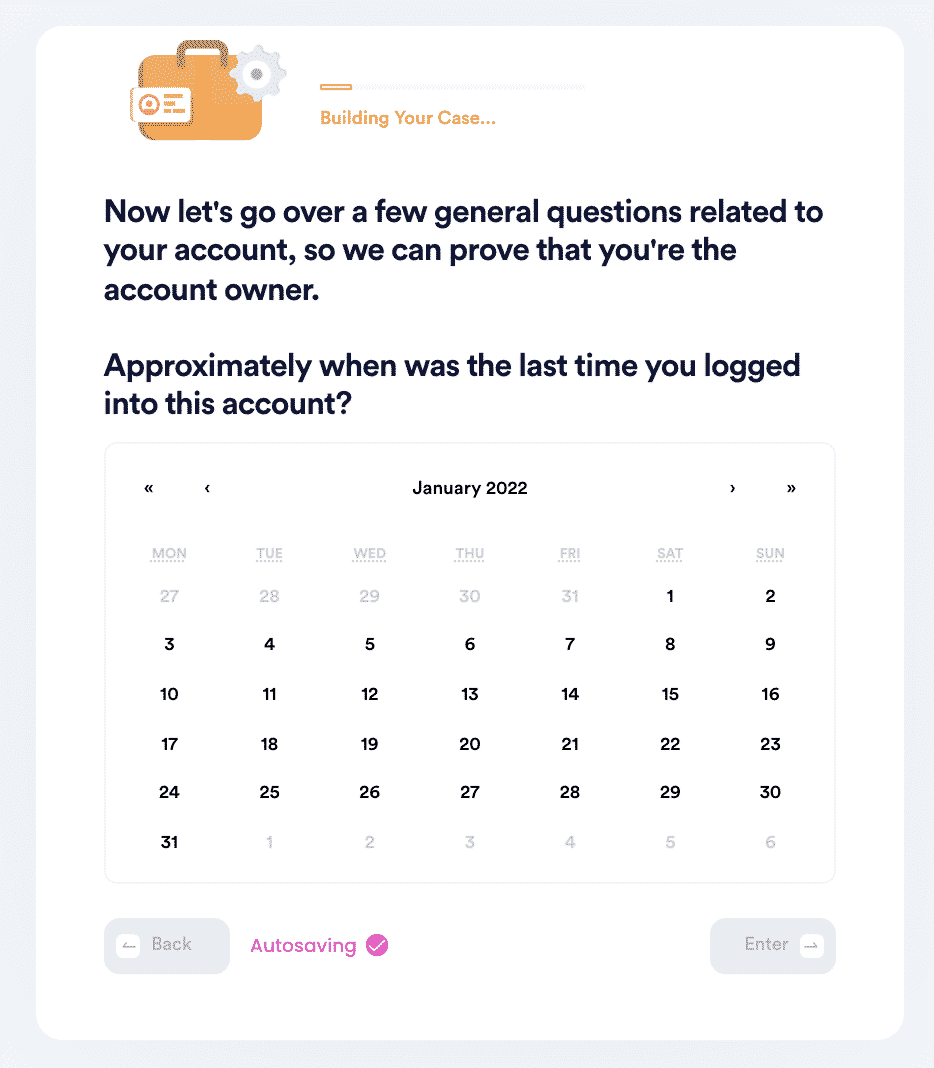
- Upload photographic evidence if you have any that can help prove your account ownership.
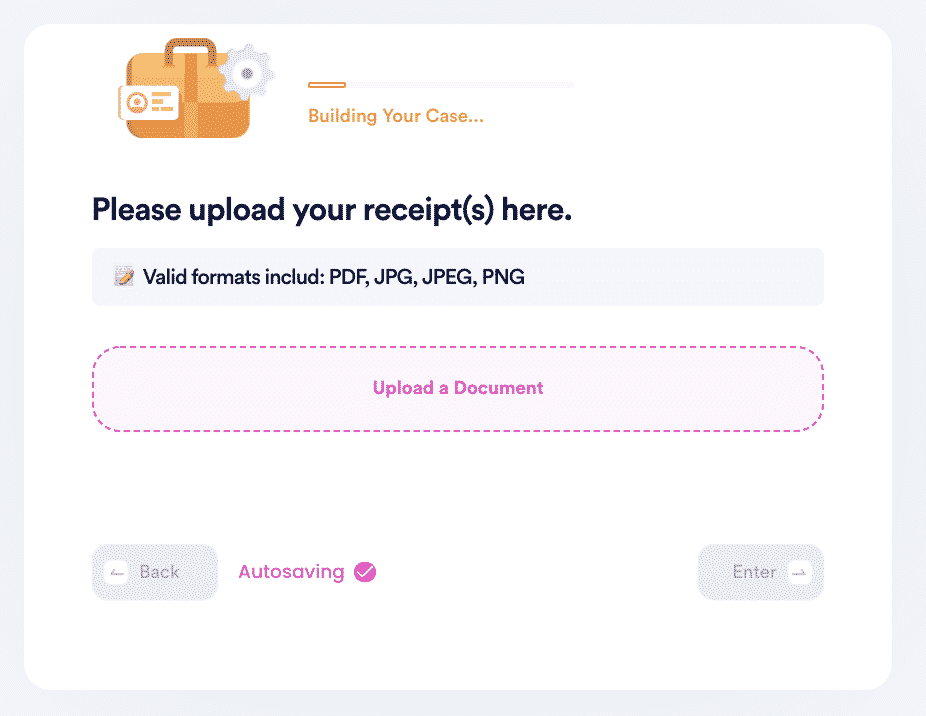
- Enter any last known or previously used passwords to help verify your identity.
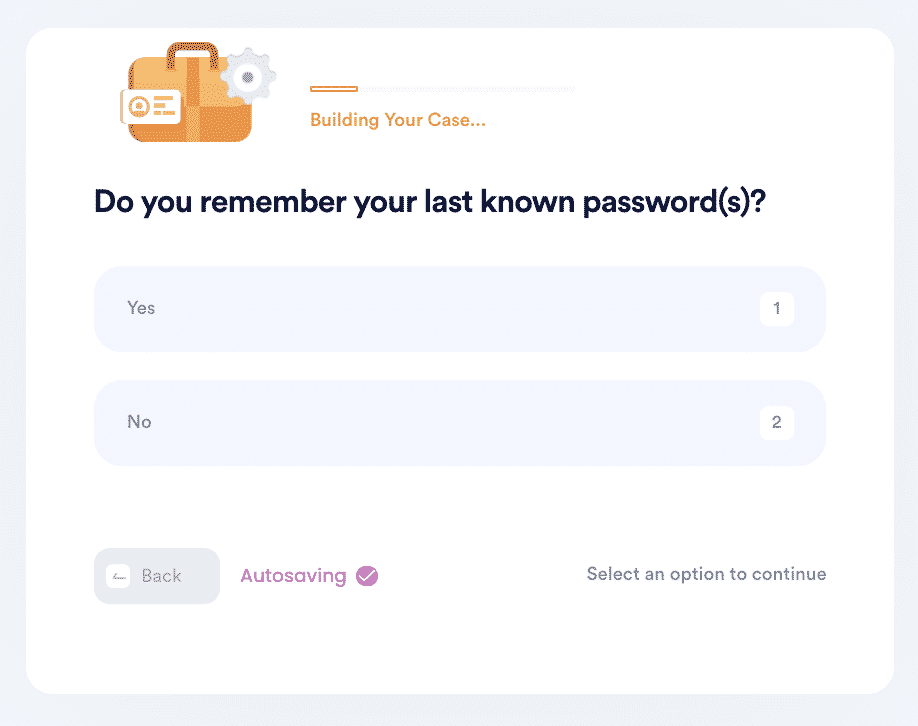
- Enter your contact information and submit the task!
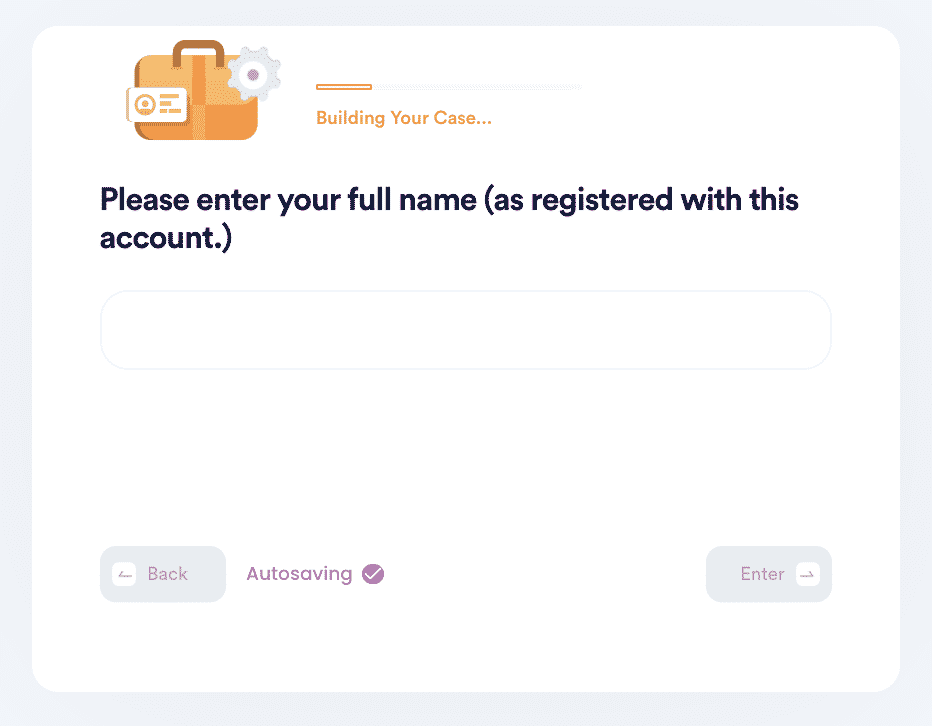
DoNotPay Helps You Reset All Your Forgotten Passwords with The Click of a Button
DoNotPay can help you reset all your forgotten passwords, including:
| Steam password | Windows 10 password |
| Samsung account password | Wi-Fi password |
What Else Can DoNotPay Do?
We can also help you with:
- Paying your bills
- Getting refunds from various organizations
- Canceling subscriptions and memberships
- Suing organizations and people in small claims court
- And much more!
Trust DoNotPay to help you solve the complexities of everyday life today!
 By
By