How to Remove the Getty Images Watermark From Image Backgrounds
Stock images have become one of the greatest resources on the internet. The vast supply of stock photos and graphics from host sites like Getty Images has made it possible to design beautiful websites and digital presentations without photographing or artistically rendering hundreds of high-quality images on your own. Of course, one of the most frustrating moments in development is when you find the perfect picture – with a watermark. Getty Images has built its brand awareness from that ubiquitous watermark on every image they host or have once hosted. In fact, you may not have even found your image on Getty, but still, the watermark remains.
can be a hassle if you don't have graphic art skills – or just the right automatic tool.
How to Remove Backgrounds and Watermarks From Getty Images on Your Own
So you have a great image with a Getty Images watermark that you'd really like to get rid of. Maybe you need a transparent background with no mark or just a clean image. Where that watermark exists will determine just how tough it is to get rid of. One of the most common places for the watermark is over the background, and perhaps a little overlap with the image content. This is especially common for images where the content is centered – and perhaps you only want that centered image without the background or the dreaded watermark.
Here's how to DIY remove backgrounds and watermarks from pixel-type images like PNGs and JPGs using a photo editing program.
| Removing a Background in a Photo Editor | Removing background in a photo editor requires the "lasso" tool and a steady hand. A lasso tool is a loose-select option that allows you to "draw" the shape you want to select – allowing you to then delete the background. Warning: this is a meticulous and tedious process, even for graphic artists.
|
| Removing a Watermark in a Photo Editor | Removing the watermark can be even trickier, depending on where it is located. If you're lucky, the watermark is mainly contained in the background, which can be removed using the previous method. Otherwise, you may need to carefully use your "dropper tool" to color-select and re-paint areas of the image to remove the watermark. The larger and more intrusive the graphic, the harder it will be to . |
The Next Steps for Removing Getty Images Watermarks and Backgrounds if You Can't Do It Yourself
Many people, of course, don't have the time (or the steady hand) to carefully select and/or repaint an image just to remove the Getty Images watermark from an image they want to use. In this case, you can look at several options in online web tools.
- Background removal widgets (with or without transparency)
- Watermark removal tools
- Premium web image editors
You can find a variety of watermark removal tools (free and premium) with various degrees of accuracy in removing watermarks. Not all watermarks are removed cleanly, even with the use of automated online tools. This, again, mostly depends on where and how big the watermark intrusion is in your image pixels. You may also find that removing the background with an auto-magic web tool leaves white around the edges instead of transparency.
How to Easily Remove Image Backgrounds with the Help Of DoNotPay
Fortunately, there are more tools at your command than photo editors and chancy web widgets. Here at DoNotPay, we know that your time is valuable, and the perfect stock image still doesn't make more time in the day. When you need to remove background and watermark quickly, you can rely on our background remover service.
It's not just a web tool, we can help you remove all sorts of unwanted image features, from that pesky watermark to photo-bombing strangers in the background of your personal snaps. The DoNotPay tool is smarter than web widgets because we know your images are not just for play, they're for professional presentation.
How to remove the background from your photo using DoNotPay:
If you want to remove the background from your photo but don't know where to start, DoNotPay has you covered. Create your own cancellation letter in 2 easy steps:
- Simply drag-and-drop or upload your photo to DoNotPay and click "Submit".
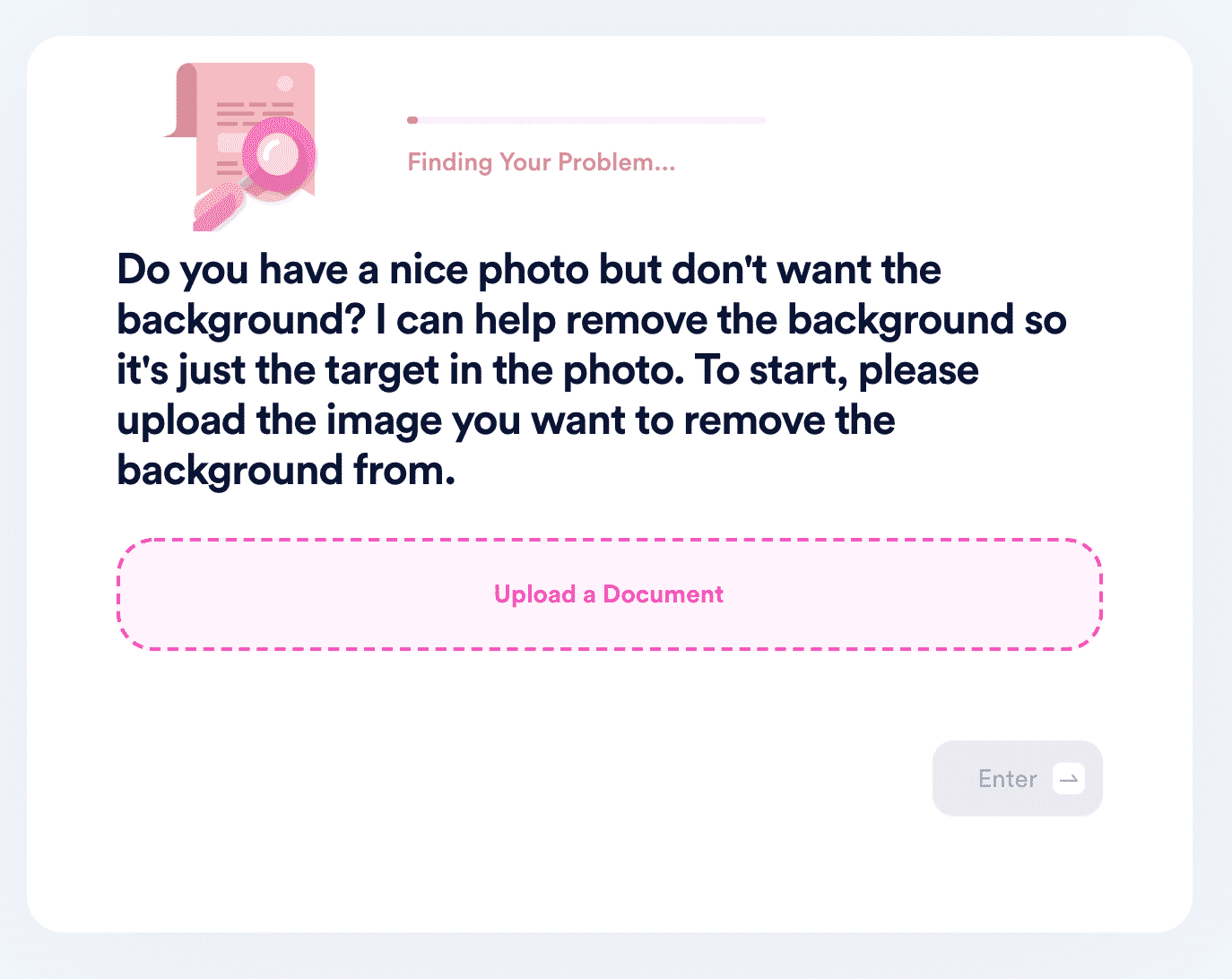
- DoNotPay will process the image, detect the target of the photo, and remove the background. Your new, transparent photo will be available to download from your "My Disputes" page. To protect your privacy, the download link will expire after 24 hours, and the file will be removed from our servers.
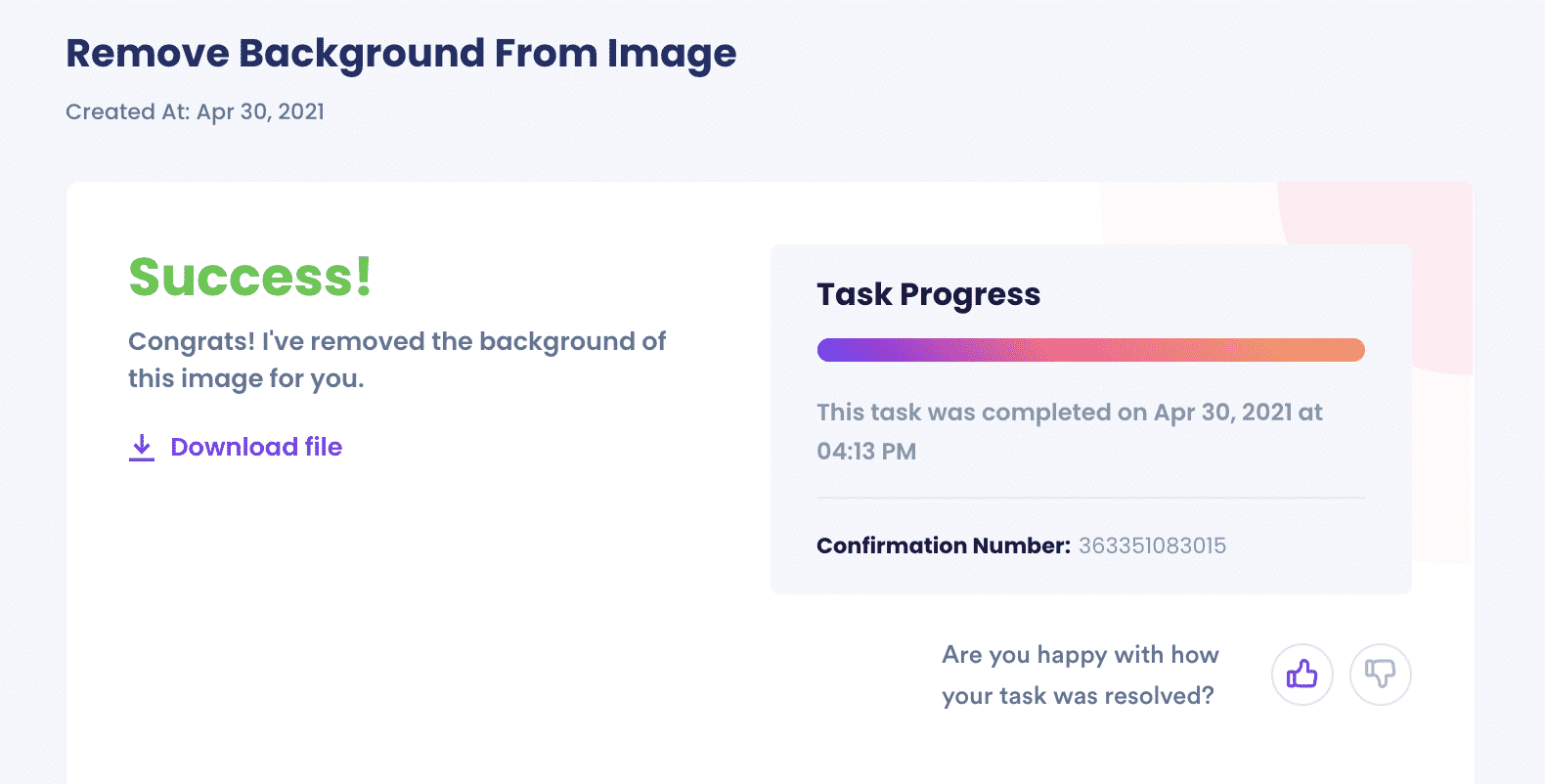
What Else Can DoNotPay Do?
To make your life easier, DoNotPay has honed our set of services to meet modern, everyday needs. We know that modern business life leads to many file conversions and account management, and you don't always have the tools to handle these hassles quickly. Well, now you do. Check out some of the other things DoNotPay can do to streamline your project and professional work:
- Convert File Types
- Create Passport Photos
- Appeal a Banned Account
DoNotPay can help you with all sorts of life's daily hassles, from paying parking tickets to quickly editing files for work projects and job interviews. Check out more of what we can do for you.
 By
By