How to Print Smaller Pictures From iPhone
Even though digital photography is now commonplace, many still like browsing through photo albums. They start conversations. When you have visitors over, it's always quite an addition to leaving photo albums in the living room. This guide will teach you how to print smaller pictures from your iPhone.
In the past, printing photos was a widespread practice, but presently, photo viewing is a smartphone-only hobby. Printing iPhone photos at a professional setup has always been a costly and inconvenient affair. However, has been working extra hard to automate this task so that in this Covid age, you will never have to make unnecessary trips.
How to Print Smaller Pictures From Your iPhone by Yourself
To begin, you'll need to understand photo print sizes. What are the standard photo print sizes for iPhone photographs, and how large can you print a picture before the clarity starts to deteriorate? This is all you need to know about sizing and scaling
Standard photo print sizes
Most digital photo printing firms employ a standard set of photo printing dimensions. If your images don't satisfy the requirements, you'll have to crop them yourself or have them done for you by the printing provider. The following is a list of standard photo print sizes:
| 24 x 36 inches | 18 x 24 inches | 12 x 18 inches | 8.5 x 11 inches |
| 8 x 10 inches | 5 x 7 inches | 4 x 6 inches |
The Best Dimensions for Printing iPhone Photos
The print size you opt for is determined by what you want to do with your iPhone images. 4x6 is the most typical size for greeting cards, exchanging with friends, and displaying in photo albums. Since most iPhone images have a 3:2 aspect ratio, you'll need to crop a bit more of one of the edges.
How to Resize iPhone Photos to the Dimensions You Desire
In most countries, including the United States, digital images are quantified in pixels, but printed images are defined in inches. To make matters even more complicated, most of the above-mentioned standard photo print sizes employ a different crop ratio, so a 4 x 6 print will be trimmed differently from a 5 x 7 print.
Your iPhone's default aspect ratio is 3:4, which implies that if you wished to print a 3 x 4 or a 6 x 8 image, you could do so without cropping. Naturally, neither of these are standard print sizes, so you'll have to clip your image to fit a standard photo print size.
Using the Photos app is the simplest way to do this. Choose your desired standard print size for your picture first. Then, using the editing tools in the app, follow these steps to crop it:
- Open the photo you want to adjust.
- Select Edit.
- At the bottom of the display, select the Crop icon.
- In the upper right corner, tap the Resize icon.
- Choose a ratio by scrolling through the alternatives. You will use the 3:2 ratio for a standard 4 x 6 print. You can also change the orientation of your photo from portrait to landscape.
- Once you have selected a fitting ratio for your print size, you can drag the picture around within the frame to obtain the finest crop.
- Tap Done when you're satisfied.
How to Calculate the Resolution for Your iPhone Photo Print
Determine the pixel dimensions of your photo first. You'll have to utilize a third-party application because Apple doesn't provide these details in Photos. To find the information in the Lightroom app, follow these steps:
- Open Adobe Lightroom and select a photo to print from the library.
- Click the down arrow in the top-left corner and select Info.
- The pixel dimensions are displayed at the bottom of the display.
Now It’s Time for the Numbers
Here's how to tell if the photo you want to print has enough resolution for your desired small print size:
Divide the longest side of your photo (in pixels) by the longest side of your desired print size between your calculator (in inches). You can only print a quality image if the result (known as Dots Per Inch) is greater than 300, which is the norm for high-resolution photos. However, you can also go down to 240 DPI without losing a lot of detail.
With all these steps, you will be good to go. However, it can get a bit hectic. That is why DoNotPay has automated this for you.
How to Print Small iPhone Photo Prints With DoNotPay
If you want to print quality photos from home but don't know where to start, DoNotPay has you covered. Create your own cancellation letter in five easy steps:
- Search Print Photos on DoNotPay.
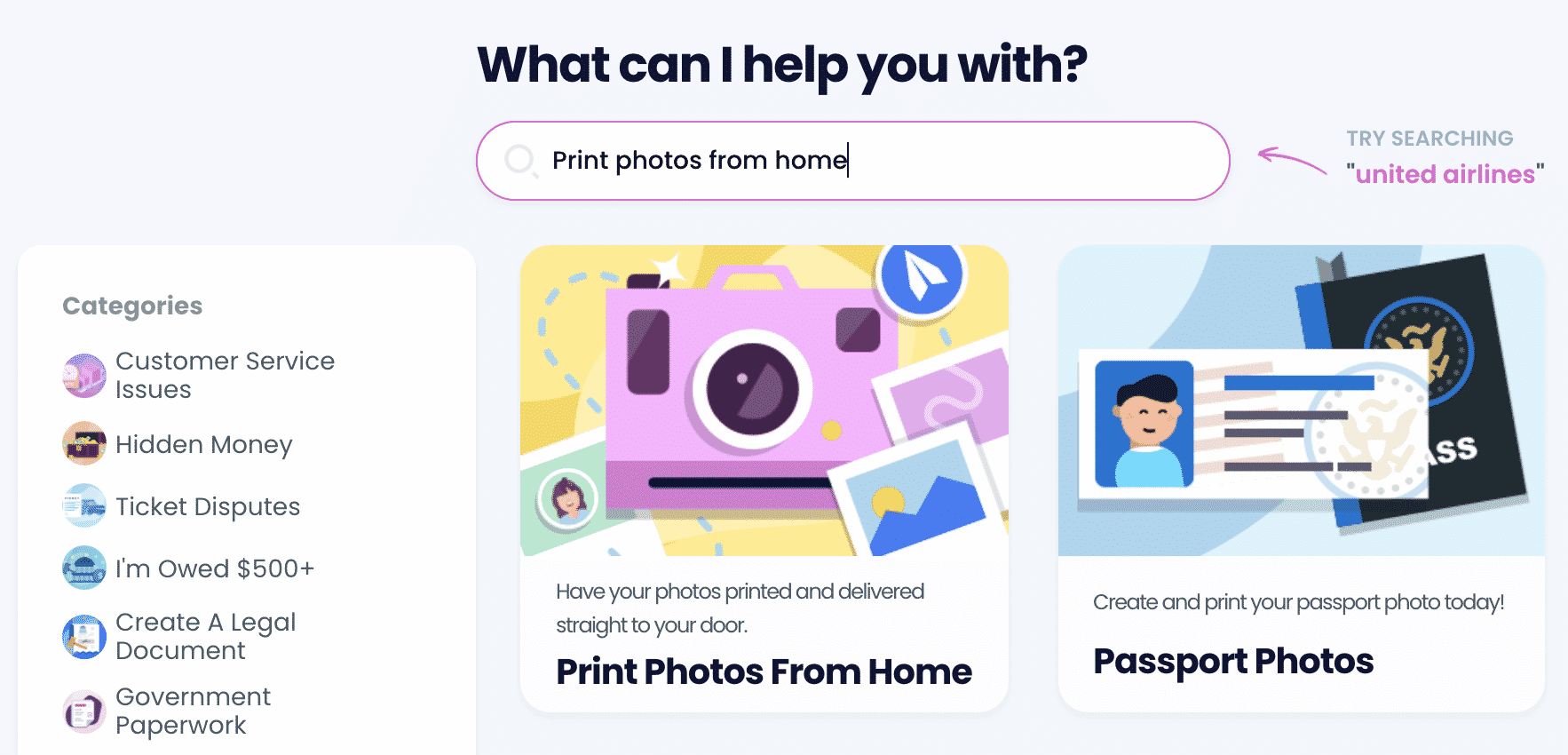
- Upload all of the photos you would like to get printed.
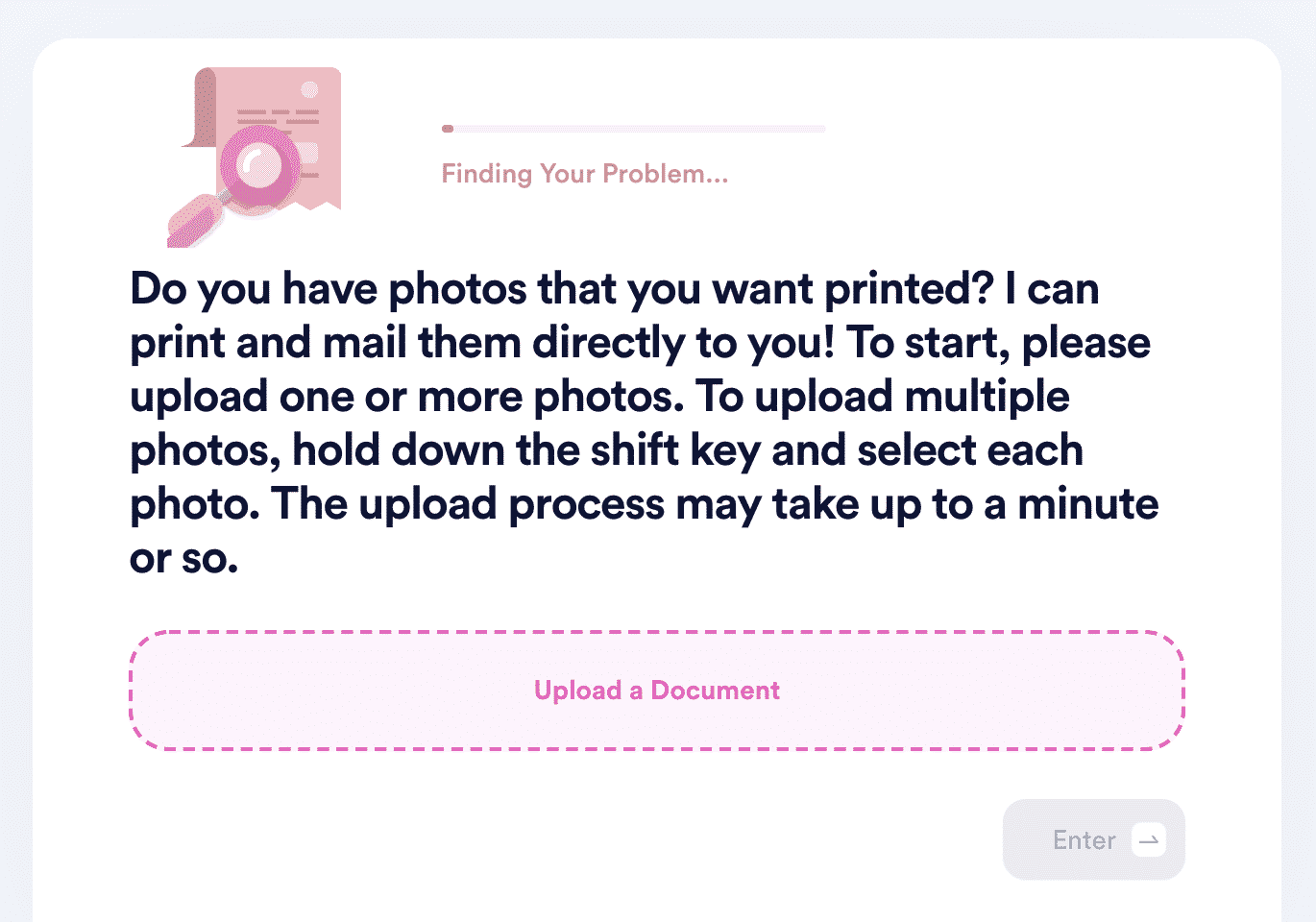
- Choose the size/dimensions you would like for these photos. We offer a variety of options, ranging from the smallest 3.5 in x 5 in to as large as 20 in x 30 in. We also offer square prints, wallet prints, etc.
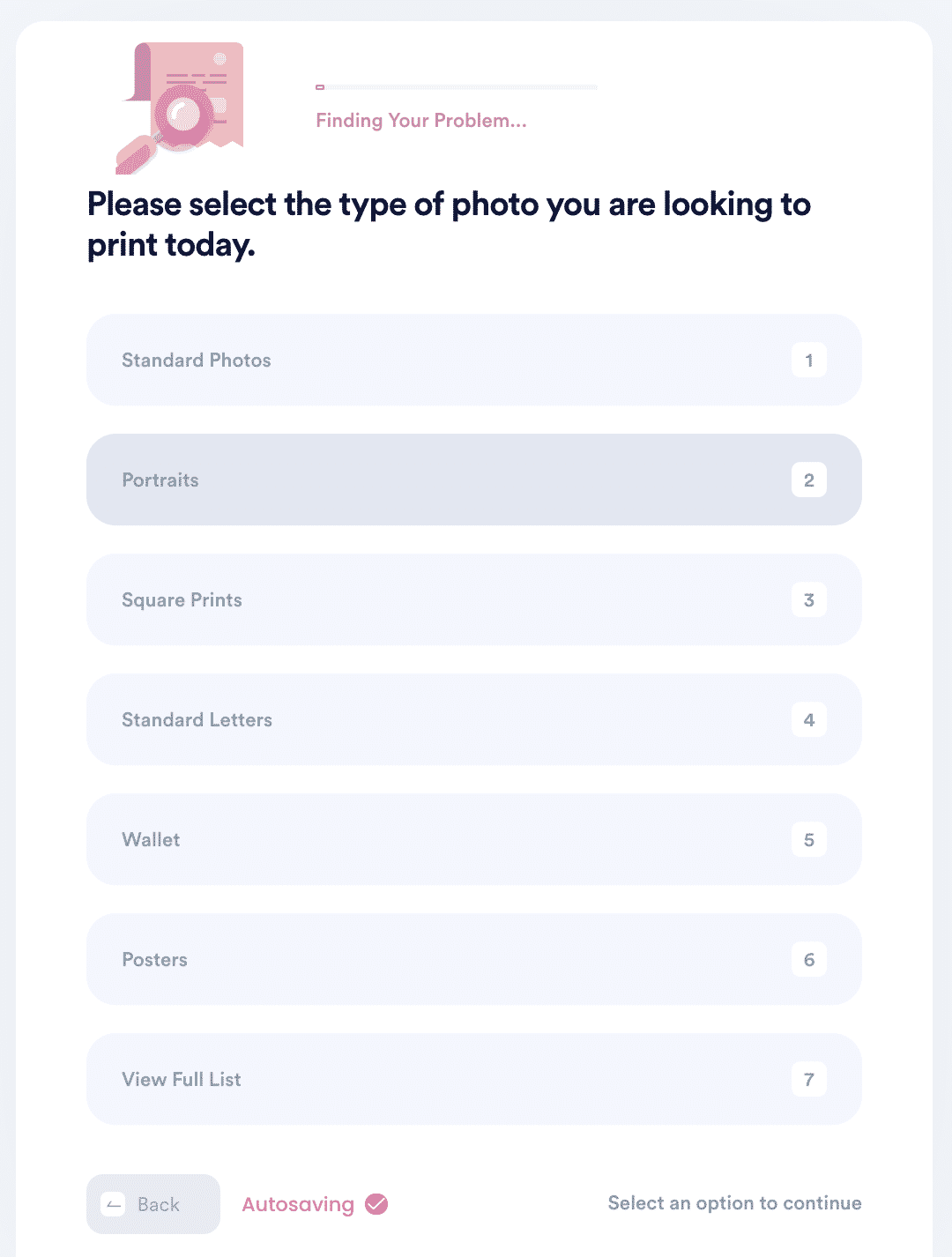
- Choose the finish you want on your photos (glossy, matte, or lustre).
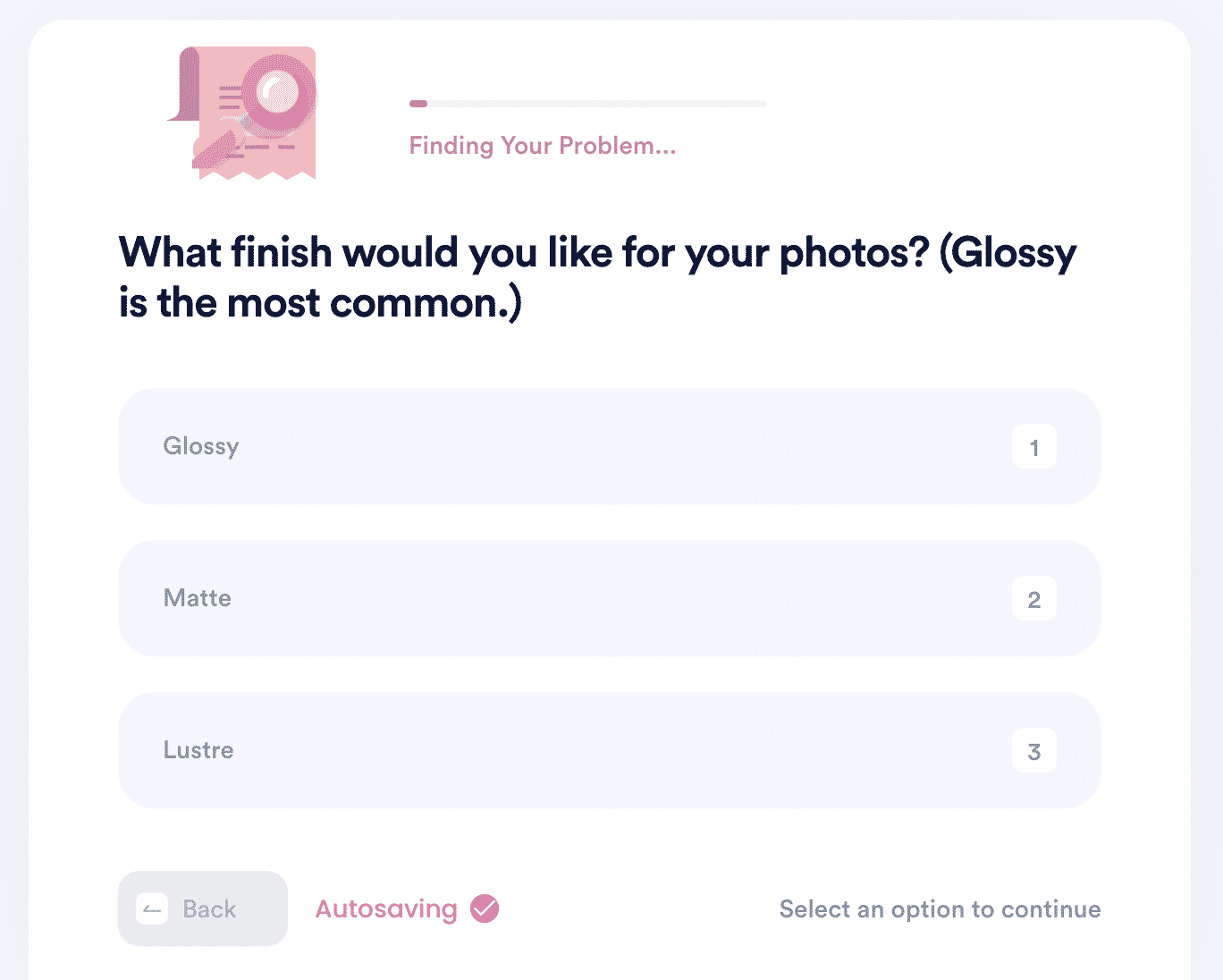
- Choose your preferred shipping method (economy, expedited, express, rush):
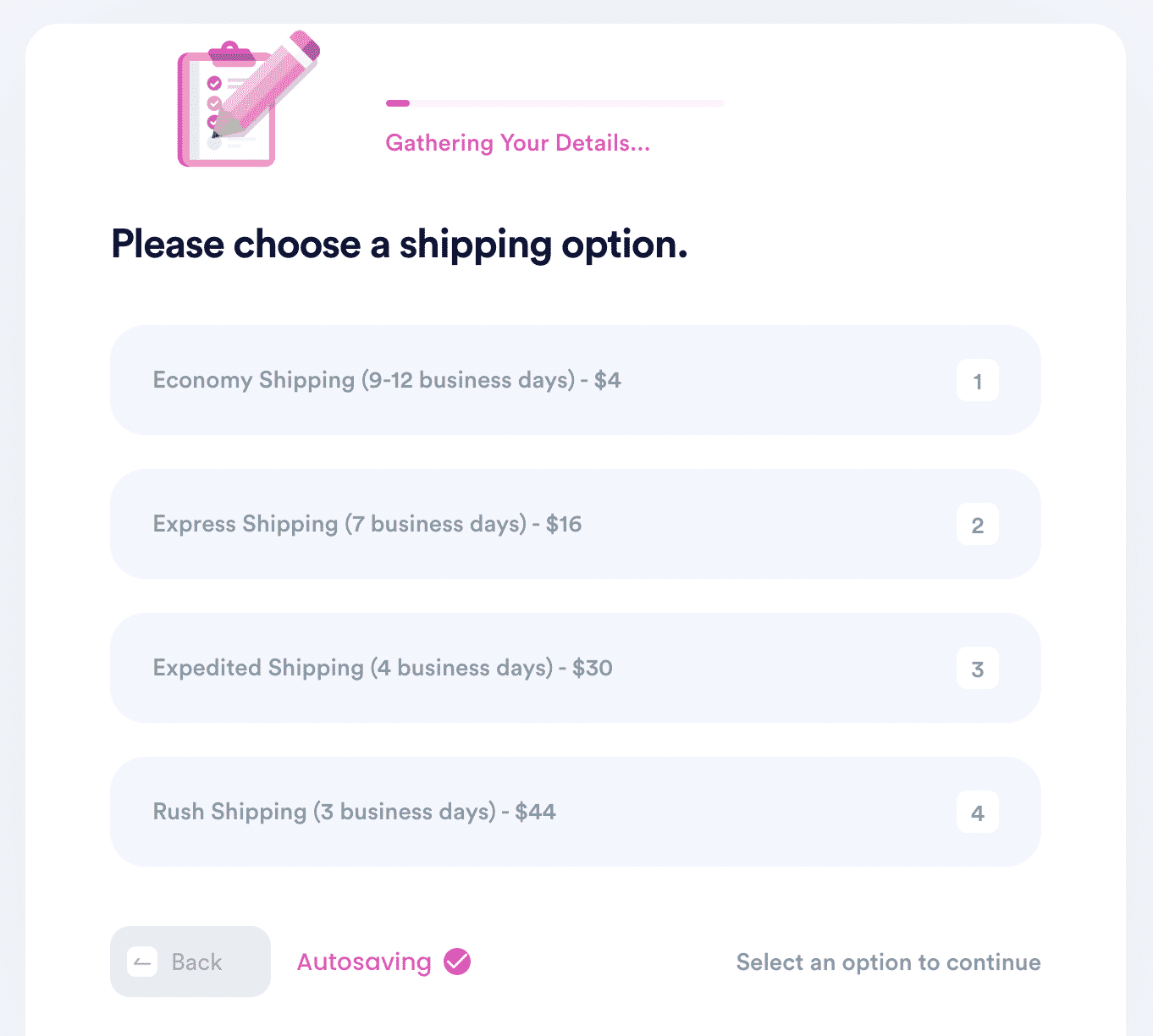
Why Use DoNotPay to Print Your Small iPhone Photos?
- Convenient: You don't have to scour the web for dimensions and ratios to use.
- Fast: We quickly print your photos in the desired way and mail them back to you.
- Excellent Customer Service: We get in touch with you throughout the process and ensure you are satisfied.
What Else Can DoNotPay Do?
Apart from printing a range of photo sizes for several device models, we also:
- Manage Your Mail
- Create passport photos
- Convert files
today, and we will get your photo prints sorted!
 By
By